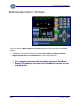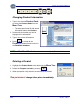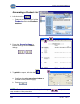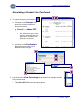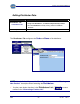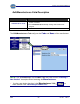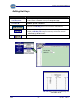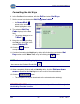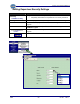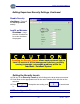Programmers Manuals
Section 4: Configuring Databank
6/08 58 51195 Rev. 1
Formatting the Hot Keys
6. In the DataBank front window, left-click Edit and select Hot Keys.
7. Set the cursor into the desired Hot Key place holder.
─ An Arrow Mark
points to the number,
which highlights in blue.
8. The selected Hot Key
Code
displays in the data
field.
─ The arrow changes to an
“I-Mark” .
9. Move the cursor by pushing
the Tab key, then type in the
desired Product ID.
10. Click the button to
accept the input.
11. Continue formatting the Hot Keys by either left-clicking the next desired Hot
Key
number on the Menu Tree, or by left-clicking the button.
NOTE: To delete a Hot Key, highlight the selection in the Menu Tree,
then remove the Product ID and click .
12. When completely finished with all Hot Key edits, click the Stations down-
arrow
to download the Hot Key list to one or all of the scale stations.
13. Click the button.
─ The complete hot key list downloads to the selected scale station(s).
IMPORTANT NOTE: All the newly formatted hot keys will be available only when
the Hot Key Function is active.