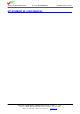Report No.: HCT-SAR07-0206 FCC ID : RV2ZMEM1075 DATE: February 28. 2007 ATTACHMENT M– USER MANUAL HYUNDAI CALIBRATION & CERTIFICATION TECHNOLOGIES CO., LTD. SAN 136-1, AMI-RI , BUBAL-EUP, ICHEON-SI,KYOUNKI-DO, 467-701,KOREA TEL : +82 31 639 8518 FAX : +82 31 639 8525 www.hct.co.
ZMEM1075 User Manual (Version 1.0) Important safety precautions This section contains important information on the safe and efficient operation of your mobile device. For your safety, please refer to the guideline prior to using the phone. Note: Failure to comply with the following precautions may be dangerous or illegal. Drive safely at all times Do not use a hand-held phone while driving. Park the vehicle first.
Be aware of special regulations Meet any special regulations in force in any area and always switch off your phone whenever it is forbidden to use it, or when it may cause interference or danger. Water resistance Your phone is not water-resistant. Keep it dry. Sensible use Use only in the normal position (held to the ear). Avoid unnecessary contact with the antenna when the phone is switched on.
which are not indicated in this booklet. It is not recommended to discharge the Li-Ion accumulator before charging. Specifications Of The Charger The charger consists of: Main charger Adapter plates (the compatibility list is cited on the reverse side of the package) Network adapter 220V alternating/direct current Car electric cigar lighter adapter Advices Concerning Usage For 220/110V alternating current: Connect the charger with the network adapter – insert the adapter into the charger jack.
When the phone or battery gets wet, phone repairs are no longer guaranteed by the manufacturer's warranty, even if the warranty for your phone has not expired. If your phone has a flash or light, do not use it too close to the eyes of people or animals. This may cause damage to their eyes. Use only the supplied or an approved replacement antenna. Unauthorized antennas or modified accessories may damage the phone and violate regulations governing radio devices.
the event of such interference, you may wish to consult your hearing aid manufacturer to discuss alternatives. Radio frequency (RF) exposure and SAR This phone meets Government’s requirements concerning exposure to radio waves. Your mobile phone is a radio transmitter and receiver. It is designed and manufactured to not exceed the limits for exposure to radiofrequency (RF) energy, as recommended by the Federal Communications Commission of the U.S. Government.
do so. Potentially explosive environments Switch off your phone when in any area with a potentially explosive atmosphere, and obey all signs and instructions. Sparks in such areas could cause an explosion or fire resulting in bodily injury or even death. Users are advised to switch off the phone while at a refueling point (service station).
Special features of your phone • Camera and camcorder Use the camera module on your phone to take a photo or record a video. • Music player Play music files using your phone as a music player. • FM Radio and Recording Listen to FM Radio with search function and schedule FM Record • Melody compose Compose your own monophonic ringtones with piano, guitar, violin saxophone, steel drums in different music styles.
Your phone _ Keys, features, and locations Get started First steps to operating your phone SIM card information When you subscribe to a cellular network, you receive a plug-in SIM (Subscriber Identity Module) card loaded with your subscription details, such as your PIN, and available optional services. Install and charge the phone Note: All the illustrations, simulated screen and related images used in this manual are for reference only.
Power On or Off 1. Hold down the power on/off key for more than one second to switch on. 2. Enter your SIM card PIN, if requested. The phone searches for your network and when detected, will display the idle screen. The external display shows the signal strength, battery strength and current time and date. 3. When you wish to switch off the phone, hold down the power on/off key for more than two seconds. Pin Password The 4 ~ 8 digits of password is required when you use the Call barring function.
Keys and display Key Definition Soft Keys Perform functions identified on the bottom line of the display. Navigation Keys In Menu Mode, Scroll through the menu options. In Idle mode, access menu options directly. WAP Key ([OK] Key) In Idle Mode, Access to WAP menu (press shortly) or launch WAP browser (press and hold). In Menu Mode, select the highlighted menu option or confirm input. In Camera and video preview mode, work as a shutter. Send Key Dial or answer a call.
Display New Message: Appears when a new incoming text message is received and is unread. Layout . Icons display various icons Text & Graphics display messages, instructions, and information you enter. The current date The current time Soft Key Function Indicators show the current functions assigned to the soft keys. MMS Unread: Appears when a new MMS message is arrived and unread. MMS Busy: Appears when MMS is busy, while receiving and sending a message.
Alarm On: Appears when you set the alarm. Enter text Using Keypad Lock: Appears when you set the phone lock. Battery Strength: Shows the level of your battery. The more bars you see, the more power you have left. Headset: appears when you set the Profiles as Headset. * Depending on your country or service provider, the icons shown on the display may vary. Access menu functions Use the soft keys The roles of the soft keys vary depending on the function you are using.
mode, press [Option] soft key, and select “Input Method” from the option. • You can change the text input method with the [#] key; the input methods will swap when you press the [#]. • Press and hold the [*] key to select Symbols. • Press the [*] key to toggle select cases of abc, Abc, and ABC. • Press [1] to enter periods or apostrophes automatically. • Press [0] to insert a space.
Overview of menu functions To access Menu mode, press [Menu] in Idle mode. * Some menus are operator-, network- and subscription-dependent 1. Phonebook 1.1 Quick Search 1.2 Search Entry 1.3 Add New Entry 1.4 Copy All 1.5 Delete 1.6 Caller Group 1.7 Speed Dial 1.8 Special Number 1.9 Settings 2. Messages 2.1 SMS 2.2 MMS 2.3 Voice Mail 2.4 Broadcast Message 3. Call History 3.1 Missed Calls 3.2 Dialed Calls 3.3 Received Calls 3.4 Delete Call Log 3.5 Call Time 3.6 Call Cost ▶p. ▷p. ▷p. ▷p. ▷p. ▷p. ▷p. ▷p.
1. Phonebook (Menu 1) You can store phone numbers on your SIM card and in your phone’s memory. The SIM card and phone’s memory are physically separate, but they are used as a single entity called Phonebook. To access this menu, press [Menu] in Idle mode and select Phonebook. 1.1 QUICK SEARCH Use this menu to search for numbers in Phonebook. Finding an entry 1. Enter the first few letters of the name that you want to find. 2. Select the name you want from the list. 3.
you can delete the phonebook data one by one. 1.6 CALLER GROUP Use this menu to organize your contacts in caller groups. Adding members to a caller group 1. Select a caller group. 2. Press [Option] and [Add]. • Group Name: add a group name 3. Press [Edit]-[Option]-[Input Method] and [OK] soft key to change input method, and select “Done” to save.
• Reset My vCard You can delete all the saved vCard and initialize the vCard. Human Voice Prompt When the human voice prompt function is activated, the phone will prompt the phone number in the phonebook entry list, in voice tone. View Method You can search Phone Book by selecting the storage. • Search All: brings up all the saved phone listings in Phone & SIM card. • From Phone: brings up the listings in Phone.
view the message contents. Outbox You can view the sent or unsent messages you have saved. Send, Edit, Delete, Delete All and Use Number options are available. Draft This folder stores messages you have saved to send at a later time. When you select an SMS, it opens in Edit mode so that you can edit and/or send the message. Template Use this menu to make and use templates of frequently used messages.
Your phone is capable of dialing with voice-mail server number (if provided by your network). If you receive any voice-mail, your phone displays New Message in the idle screen. Select the Voice Mail from the list and press [Option] soft key (left). You can Edit the Voice Mail server number. By selecting the Connect to Voice, your phone will dial to the configured number that has been stored in Voice Mail list. You can then listen to the voice-mail. Note: Voice mail is a network feature.
In the list of received calls, you can view the details of the record by pressing the [Ok] soft key (left). In the view screen, you can make a call to the number by pressing the Send Key. 3.4 Delete Call Log This menu lets you delete all call data of each category at once. The following categories are available:.
Time and Date You can set time and date for your phone. • Set Home City This menu allows you to set a city as your home city. • Set Time/Date This menu allows you to set the current time and date displayed in the idle screen. Also you can set the day light saving to On/Off. • Set Format This menu allows you to set Time Format and Date Format. • Auto Update of Date and Time This menu allows the phone to update the current date and time automatically from the network.
1) Activate: activates the call waiting service. 2) Deactivate: deactivates the call waiting service. 3) Query Status: displays the status of the call waiting service. Call Divert This network service reroutes incoming calls to the number that you specify. Example: you may wish to divert your business calls to a colleague while you are busy. Call diverting can be set up in the following ways. • Divert All Voice Calls: diverts all voice calls.
Note: If you enter an incorrect PIN/PIN2 three times in succession, the SIM card is blocked. To unblock it, you need to enter your PUK/PUK2. The codes are supplied by your network operator. PIN Lock When the PIN Lock feature is on, the phone only works when you enter PIN code for the SIM card. If you turn on the phone with the SIM card, the phone will ask for the password. Once the correct password is entered, the phone will work with the SIM card.
Note: • Do not take photos of people without their permission. • Do not take photos in a place where cameras are not allowed. • Do not take photos in a place where you may interfere with another person’s privacy. When you take a photo in direct sunlight or in bright conditions, shadows may appear on the photo.
2) Image Info: allows you to provide the image information 3) View Mode: allows you to view images either List view or Matrix view 4) Forward: allows you to forward the image to Wallpaper, Screen Saver, Power On Display, Power Off Display, Phone Book, MMS and IrDA. 5) Rename: allows you to edit the image title. 6) Delete: allows you to delete the selected image. 7) Delete All Files: allows you to delete all images in the storage. 8) Sort: allows you to sort the image by Name, Type, Time and Size.
Image Tile You can edit photo image by using several shots you saved at Image Viewer and combine them in one frame. You can select the layout (2 Image Tile, 4 Image Tile and 9 Image Tile) with this function. Slide Show You can view your images as a slide show, a sequential presentation of each image in the current folder. 1. Select an image folder. 2. Select a time interval. The slide show begins. 3. Press to stop the slide show. 5.
(3) Append: allows you to append additional recording to the previously recorded file. This function is available only for AMR format files. This option appears when there is any recorded file. (4) Rename: allows you to change the file name. (5) Delete: allows you to delete the selected file. (6) Delete All: allows you to delete all files in the sound record list. (7) Settings A. Preferred Storage (Phone / Memory Card): allows you to set the preferred storage. B.
1) Play: allows you to play the composed file before you save the file. 2) Play Speed (Fast / Normal / Slow) 3) Select Instrument (Piano / Guitar / Violin / Saxophone / Steel Drums / Flute / Harmonica / Trumpet / Music Box / Xylophone) 4) Save: when you are done composing, select “Save.” 5) Storage: allows you to select the storage for saving sounds. You can choose from Phone and Memory Card. Note: 1: Do, 2: Re, 3: Mi, 4: Fa, 5: Sol, 6: La, 7: Ti 8: Vibration – allows the phone vibrates.
• Game Settings - BGM (On/Off): allows you to set the audio sound on or off while you are playing a game. - Sound Effect: allows you to set the sound effect on or off. - Game Vibration (On/Off): allows you to set the vibration on or off while you are playing a game. 7. Tool (Menu 7) Use this menu to keep track of your schedule. You can also use convenient features, such as Alarm, World Clock, Calculator, Unit Converter, Health and Stopwatch. To access this menu, press [Menu] in Idle mode and select Tools.
Typical Stopwatch There are Split Timing and Lap Timing stopwatch functions in this typical stopwatch menu. • Split Timing: Split Timing is useful for measuring each player’s record from start. The timing will be recorded earliest to latest. • Lap Timing: You can use the Lap Timing function to measure each lap record. • View Record: When you save the timing records from the Split Timing and the Lap Timing, it will be saved and listed in this menu.
• Line Type: Choose a network connection type between Analogue and ISDN. • Speed: Select the desired speed from 4.8, 9.6 Kbps and 14.4 Kbps. • DNS (000.000.000.000): Enter the IP address GPRS This setting allows you to change the settings for the GSM Data network as following. • Account Name: Edit the account name. • APN: Enter the access point name used for the address of the GPRS network gateway. • User Name: Enter the User Name required to connect to GPRS network.
Safety Information 1 . SAFETY INFORMATION FOR FIXED WIRELESS TERMINALS .POTE NTIALLY EXPLOSIVE ATMOSPHERES Turn your phone OFF when in any area with a potentially explosive atmosphere and obey all signs and instructions. Sparks in such areas could cauls e an explosion or fire resulting in bodily injury or even death. INTERFERENCE TO MEDICAL DIVICES Certain electronic equipment may be shielded against RF signal from you wireless phone.
SAR INFORMATION THIS MODEL PHONE MEETS THE GOVERNMENT’S REQUIREMENTS FOR EXPOSURE TO RADIO WAVES. Your wireless phone is a radio transmitter and receiver. It is designed and manufactured not to exceed the emission limits for exposure to radiofrequency (RF) energy set by the Federal Communications Commission of the U.S. Government. These limits are part of comprehensive guidelines and establish permitted levels of RF energy for the general population.
U.S.A. U.S.FEDERAL COMMUNICATIONS COMMISSION RADIO FREQUENCY INTERFERENCE STATEMENT INFORMATION TO THE USER NOTE : This equipment has been tested and found to comply with the limits for a Class B digital device pursuant to Part 15 of the FCC Rules.