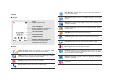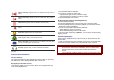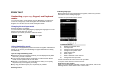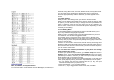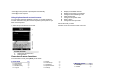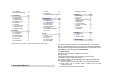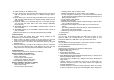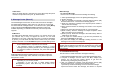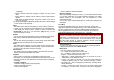User's Manual
picture and go to the next line to select. If you want to view and
select images, select the [View] soft key (left) and scroll the
Navigation key. To select the picture, press the [OK] soft key (left).
• Associate Video
• Member List
You can add or delete group member(s)
Press [OK] and select [Add]
It will display a phonebook list excluding the members already in the
group. It is possible to set a member in multiple groups.
Press [Save]
1.7
SPEED DIAL
Use this menu to assign speed dial numbers (2 to 9) for 8 of your most
frequently called numbers.
Assigning speed dial entries
1. Enable speed dial “On” and go into “Set Number”
2. Select a key location from 2 to 9. Key 1 is reserved for your voice-
mail server.
3. Press [Option] soft key, and select ‘Edit’ and select the entry from the
phonebook list by pressing the [Add] soft key.
Managing speed dial entries
• Edit: assign a different number to a key.
• Delete: clear the speed dial setting for a key.
Dialing speed dial numbers
In Idle mode, press and hold the appropriate key.
1.8
SPECIAL NUMBER
You can view and edit your mobile phone number (owner number),
Service Dial number and SOS number.
• Owner Number: Use this feature to check your phone numbers, or to
assign a name to each of the numbers.
• Service Dial Number: lists up the SIM SDN (Service Dial Number) and
allows you to access to the number by pressing the [Dial] soft key (left)
or the Send key.
• SOS Number: lists up the SOS Number.
1.9
SETTINGS
You can view and edit the settings for the Phonebook as following.
Memory Status
You can check how many names and numbers are stored in the phone
book (SIM card and phone memories) or how much free space is
remained.
Preferred Storage
You can set your preferred storage either to SIM or to Phone as default
storage in the phonebook.
Fields
There are fields that you can set on or off in your phonebook entry.
(Home Number, Company Name, E-mail Address, Office Number, Fax
Number, Birthday, Associate Picture, Associate Video, Associate Sound
and Caller Group). Press the [On] or [Off] left soft key (left) to turn on or
off the field.
My vCard
You can edit, save and send My vCard. You can utilize My vCard as
your mobile business card.
• Edit My vCard
In the My vCard you can edit Name, Number, Home Number,
Company Name, E-mail Address, Office Number, and Fax Number.
• Send My vCard
You can send My vCard by SMS, MMS, IrDA, Bluetooth and File.
Human Voice Prompt
When the human voice prompt function is activated, the phone will
prompt the phone number in the phonebook entry list, in voice tone.
View Method
You can search Phone Book by selecting the storage.
• Search All: brings up all the saved phone listings in Phone & SIM card.
• From Phone: brings up the listings in Phone.
• From SIM: brings up the listing in SIM card
Caller Picture
When the Caller Picture is activated, the phone will prompt the phone
number in the phonebook entry list, by picture.
Caller Ring Tone
When the Caller Picture is activated, the phone will prompt the phone
number in the phonebook entry list, by selected ring tone.