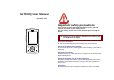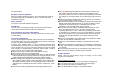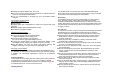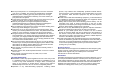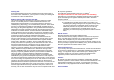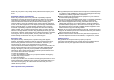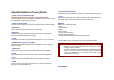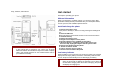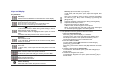SLT100Q User Manual (Version 1.3) Important safety precautions This section contains important information on the safe and efficient operation of your mobile device. For your safety, please refer to the guideline prior to using the phone. Note: Failure to comply with the following precautions may be dangerous or illegal. Drive safely at all times Do not use a hand-held phone while driving. Park the vehicle first.
their performance. Be aware of special regulations Meet any special regulations in force in any area and always switch off your phone whenever it is forbidden to use it, or when it may cause interference or danger. Water resistance Your phone is not water-resistant. Keep it dry. Sensible use Use only in the normal position (held to the ear). Avoid unnecessary contact with the antenna when the phone is switched on.
Unplug the network adapter when not in use. Do not connect this charger with the appliances or peripheral devices, which are not indicated in this booklet. It is not recommended to discharge the Li-Ion accumulator before charging.
Do not put the phone in or on heating devices, such as a microwave oven, stove, or radiator. The phone may explode when overheated. When the phone or battery gets wet, phone repairs are no longer guaranteed by the manufacturer's warranty, even if the warranty for your phone has not expired. If your phone has a flash or light, do not use it too close to the eyes of people or animals. This may cause damage to their eyes. Use only the supplied or an approved replacement antenna.
Hearing aids Some digital wireless phones may interfere with some hearing aids. In the event of such interference, you may wish to consult your hearing aid manufacturer to discuss alternatives. Radio frequency (RF) exposure and SAR This phone meets FCC requirements concerning exposure to radio waves. Your mobile phone is a radio transmitter and receiver. It is designed and manufactured to not exceed the limits for exposure to radiofrequency (RF) energy, as recommended by the FCC.
Switch off your phone in any facility where posted notices require you to do so. Potentially explosive environments Switch off your phone when in any area with a potentially explosive atmosphere, and obey all signs and instructions. Sparks in such areas could cause an explosion or fire resulting in bodily injury or even death. Users are advised to switch off the phone while at a refueling point (service station).
Special features of your phone • Get personal with caller ID See who’s calling you when their own photo, video and Ring Tone plays. • Touch screen & Handwriting Input Handwriting (English only), Keypad, and Keyboard modes Use the stylus as a pen to write letters, numbers, and punctuation directly by handwriting recognition on the screen. • vCard Create name cards with your number and profile. Whenever introducing yourself to others, use this convenient electronic name card.
Keys, features, and locations Get started First steps to operating your phone SIM card information When you subscribe to a cellular network, you receive a plug-in SIM (Subscriber Identity Module) card loaded with your subscription details, such as your PIN, and available optional services. Install and charge the phone Note: All the illustrations, simulated screen and related images used in this manual are for reference only.
2. Enter a new PIN of your choice and press the OK key. 3. When the Confirm New PIN message is displayed, key-in the same code again and press the OK key. If you enter an incorrect PUK ten times in succession, the SIM card becomes invalid. Please contact your service provider for a new card. Power On or Off Press and hold Power On Off button to turn it on and off Enter your SIM card PIN, if requested. Pin Password The 4 ~ 8 digits of password is required when you use the Call barring function.
Keys and display Key Definition Soft Keys Perform functions identified on the bottom line of the display. Navigation Key Scrolls through the menu options. Moves the cursor up and down in the normal editing mode. Moves the cursor to left and right in all editing mode. WAP Key ([OK] Key) In Idle Mode, Access to WAP menu (press shortly) or launch WAP browser (press and hold). In Menu Mode, select the highlighted menu option or confirm input. In Camera and video preview mode, work as a shutter.
New Message: Appears when a new incoming text message is received and is unread. Display Layout . MMS Unread: Appears when a new MMS message is arrived and unread. Icons display various icons MMS Busy: Appears when MMS is busy, while receiving and sending a message. Text & Graphics display messages, instructions, and information you enter. Broadcast Message: Appears when Broadcast Message receive mode is active.. The current date WAP Mail: Appears when WAP mail is received.
Vibrate and Ring: Appears when the Vibrate and Ring mode is active. Vibrate then Ring: Appears when the Vibrate then Ring mode is active. Vibrator On: Appears when the Vibration mode is active. Silent Mode: Appears when the silent mode (manner mode) is active. Alarm On: Appears when you set the alarm. Lock: Appears when you set the phone lock. Battery Strength: Shows the level of your battery. The more bars you see, the more power you have left. Headset: appears when you set the Profiles as Headset.
Writing languages Before entering text using handwriting recognition, make sure you have selected the correct writing language. Enter text Handwriting ( English only), Keypad, and Keyboard modes 1. Select an input mode from the screen. You can enter text in some features such as Messages, Phonebook or To Do List, using Pinyin, mode for English word and ABC modes for English. You can also use 123 mode and Symbol mode.
Calendar, using ABC mode, T9 mode, Number mode, and Symbol mode. You can enter text by pressing the alphanumeric keys on the phone. Press the appropriate key until the character you want appears on the screen. Text Input Options: While you are in text editing mode, you will be in several modes. When you see [Option] and [Clear] in the soft key, press the soft key (left) for option: you can save the entry or change the Text Input Method.
• Press [1] to enter periods or apostrophes automatically. • Press [0] to insert a space. 3 4 5 6 7 8 9 Using Keyboard mode on touch screen You can select either the alphabetic, numeric, or symbolic keyboard. To enter characters using the onscreen keyboard, just tap the one you want on the keyboard. Display the available choicesA Display the character you selected Change to the Handwriting mode Clear the last input Change to the symbol mode Enter a space Change the text input mode 2.
2.3 Voice Mail 2.4 Broadcast Message 3. Call History 3.1 Missed Calls 3.2 Dialed Calls 3.3 Received Calls 3.4 Delete Call Log 3.5 Call Time 3.6 Call Cost ▷p. ▷p. ▶p. ▷p. ▷p. ▷p. ▷p. ▷p. ▷p. (depends on SIM) 3.7 SMS Counter 3.8 GPRS Counter 4. Settings 4.1 Phone Setup 4.2 Call Setup 4.3 Network Setup 4.4 Security Setup 4.5 Pen Setup 4.6 Sound Effect ▷p. ▷p. ▶p. ▷p. ▷p. ▷p. ▷p. ▷p. ▷p. 4.7 IrDA ▷p 4.8 Bluetooth ▷p. 4.9 Restore Factory Settings▷p. 5. Multimedia ▶p. ▷p. ▷p. ▷p. ▷p. ▷p. ▷p. ▷p. ▷p. ▷p.
4) Delete: allows you to delete the entry. 5) Copy: allows you to copy the entry from SIM to Phone or Phone to SIM. You will have the same entry in a different storage. (SIM + Phone) 6) Move: allows you to move the entry from SIM to Phone or Phone to SIM. The entry will be stored in the original storage. (SIM to Phone, Phone to SIM) 7) Duplicate: allows you to duplicate the entry in the same storage. You will have the same data in the same storage.
picture and go to the next line to select. If you want to view and select images, select the [View] soft key (left) and scroll the Navigation key. To select the picture, press the [OK] soft key (left). • Associate Video • Member List You can add or delete group member(s) Press [OK] and select [Add] It will display a phonebook list excluding the members already in the group. It is possible to set a member in multiple groups. Press [Save] 1.
Caller Video When the Caller Picture is activated, the phone will prompt the phone number in the phonebook entry list, by selected video. 2. Message Center (Menu 2) Use the Messages Center menu to send and receive short messages and multimedia messages, and e-mails. You can also use a voice-mail, and cell broadcast message features. To access this menu, press [Menu] in Idle mode and select Message Center. Message functions are available depending on network services that your service provider supports. 2.
recipient(s). 3) Save to Drafts: Saves the message to Drafts. You may send it later. 4) Send Options: Validity Period, Delivery Report, Read Report, Priority 5) Exit: Exits the Write Message, the phone will ask if you want to save the message. The phone will display the Message sending Success or Fail message on the screen for all recipients. Inbox This folder stores all of the messages you have received, except for e-mails. You can view the new text messages or the read messages.
this field. Inbox This folder stores the list of emails you have received. Sent This folder displays the list of sent mails. According to flash/ram size, the maximal number of mails to be displayed shall be dynamic. Unsent This folder displays the list of unsent e-mails. Draft This folder displays the list of e-mail Draft you saved. Delete All This folder helps you to delete all mails in selected folder. Email Profile This folder helps you to configure various servers and Profile related settings.
3.1 Missed Calls This menu displays the most recent 10 received calls that you did not answer. In the missed calls list, you can view the details of the record by pressing the [Ok] soft key (left). In the view screen, you can make a call to the number by pressing the Send Key.
light. Select each environment and select “Activate” to activate the setting. Select “Customize” to customize the Profiles settings. Customizable options are as following: 1) Tone Setup: Incoming Call, Power On, Power Off, Slide Open, Slide Close, Message Tone and Keypad Tone 2) Volume: Ring Tone, Keypad Tone, Slide Tone, Power Tone and Message Tone, Alarm Tone.
Call Waiting This network service informs when someone is trying to reach you during another call. You can specify the call waiting option for voice calls only. The following options for each service are available: 1) Activate: activates the call waiting service. 2) Deactivate: deactivates the call waiting service. 3) Query Status: displays the status of the call waiting service. Call Divert This network service reroutes incoming calls to the number that you specify.
It will switch and save the GPRS connection to set on: 1) When Needed. 2) Always 4.4 Security Setup Use this menu to protect the phone against unauthorized use by managing the several access codes of your phone and SIM card. There are six types of security setting categories, and you can optimize security mode by choosing sub menus in “Security Setup” in “Settings” menu. These security settings will help you to keep privacy and to prevent other people from using the phone without your permission.
small room, opera, bath room 4.7 IrDA You may use the IrDA port of your phone to send or receive files with other phone or PC equipped with IrDA port. Activation Menu Open / Close: allows you to open or close the IrDA port. After selecting the IrDA to Open, you may send files from Phonebook, My vCard, Camera, Video, or from a File Manager. Storage Location You can choose where to save the files, either to phone or Memory Card. 4.
4.9 Restore Factory Settings This feature would reset the phone to the same settings as those configured at the factory. In this case, it does not delete the downloaded objects and phonebook records. You will need to input password to restore factory settings. The initial password is 0000. 5. Multimedia (Menu 5) The Multimedia menu provides you with several multimedia functions. 5.1 Camera You can use the camera module embedded in your phone to take photos.
among three kinds of shutter sounds or turn off the shutter sound. The sound makes you feel the sense of taking a picture. • EV (-4/-3/-2/-1/0/+1/+2/+3/+4): You can set the EV (Exposure Value) and the preview will look darker in lower EV and brighter in higher EV. • Scene Mode (Auto/ Night) • Banding (60Hz/50Hz): You can select the sampling bandwidth of the camera sensor. When bandwidth increases, the memory size and the picture quality will increase.
• By pressing the [Menu] soft key (left) and select Multimedia and Audio Player. To view the music list, Press [List] soft key. It will display available music list from the micro SD Card or Phone depending on Play List setting. To play the music, From the music player screen, select ▶ or press [List] soft key and select the song you want then select “Play.
A. Preferred Storage (Phone / Memory Card): allows you to set the preferred storage. B. File Format (AMR / WAV/ AWB): allows you to select recording the sound in AMR and WAV format. (8) Forward: allows you to use the sound file to Tone Setup, MMS, EMail, IrDA and Bluetooth. you can check “REC” sign on the right side of LCD and the recoding time will be displayed below “REC” sign. 6) Append: allows you to append additional recording to the previously recorded file.
Match cable connector and TV port colors. Depending on the video system, the image may vibrate or in some other way be less than optimal. Depending on the video quality, some video clips may not display. You cannot use a Bluetooth stereo headset or the zooming feature in TV Out mode. You cannot use the touch feature in TV Out mode. Transfer phone display to a TV 1. With the TV switched on, connect your phone to the TV with a TV out cable, as shown. 2. Switch the TV to External Input mode.
(1) Auto Resize function resizes the selected image to full image (2) Main LCD Clip function clips a part of image to fit in 240x320 pixels.. 3. Options 1) Save As: after editing the selected image, save the image to other file name. Phone automatically issues a file name. You can also edit the file name. 2) Add Effect: you can add effect such as Sepia, Grayscale, and so on. Press the left or right navigation keys to change selection.
MMS, E-Mail, EMS, IrDA and Bluetooth. 7. Tool (Menu 7) Use this menu to keep track of your schedule. You can also use convenient features, such as Alarm, World Clock, Calculator, Unit Converter, Health and Stopwatch. To access this menu, press [Menu] in Idle mode and select Tools. 7.1 Calendar The calendar helps you to keep track of your monthly schedule. When you access the Calendar menu, the calendar in Month view appears with today’s date indicated by a green bow line. 7.
Female ~ 18 18 ~ 23 23 ~ Male ~ 20 20 ~ 25 25 ~ BIO Rhythm You can check your biorhythm with your birthday. 7.10 Stopwatch This is a tool to measure timing; Split Stopwatch, Lap Stopwatch and nWay Stopwatch. Typical Stopwatch There are Split Timing and Lap Timing stopwatch functions in this typical stopwatch menu. • Split Timing: Split Timing is useful for measuring each player’s record from start. The timing will be recorded earliest to latest.
• Clear Cache: clears the most recent site files that you have downloaded in the temporary memory. • Clear Cookie: deletes cookies in the memory. • Clear Recent Page List: clears recent page list in the memory. • Clear Address: deletes all addresses, which you entered in Enter Address menu. • Trusted Certificates: saves and lists the Trusted Certificated from the WAP sites. You can view and delete the certificates. 8.
Note: After selecting Copy or Move option, press the left or right navigation keys to access to the upper or lower folder. • Delete: allows you to delete the selected file. • Delete All Files: allows you to delete all files in the selected folder. • Sort: allows you to sort the files by name, by type, by time, and by size. Note: Depending on the software installed or your service provider or country, some of the descriptions in this guide may not match your phone exactly.
Safety Information 1 . SAFETY INFORMATION FOR FIXED WIRELESS TERMINALS .POTE NTIALLY EXPLOSIVE ATMOSPHERES Turn your phone OFF when in any area with a potentially explosive atmosphere and obey all signs and instructions. Sparks in such areas could cauls e an explosion or fire resulting in bodily injury or even death. INTERFERENCE TO MEDICAL DIVICES Certain electronic equipment may be shielded against RF signal from you wireless phone.
SAR INFORMATION THIS MODEL PHONE MEETS THE GOVERNMENT’S REQUIREMENTS FOR EXPOSURE TO RADIO WAVES. Your wireless phone is a radio transmitter and receiver. It is designed and manufactured not to exceed the emission limits for exposure to radiofrequency (RF) energy set by the Federal Communications Commission of the U.S. Government. These limits are part of comprehensive guidelines and establish permitted levels of RF energy for the general population.
U.S.A. U.S.FEDERAL COMMUNICATIONS COMMISSION RADIO FREQUENCY INTERFERENCE STATEMENT INFORMATION TO THE USER NOTE : This equipment has been tested and found to comply with the limits for a Class B digital device pursuant to Part 15 of the FCC Rules.