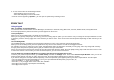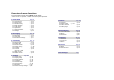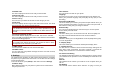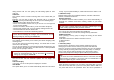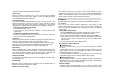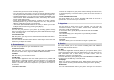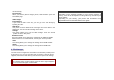User's Manual
entered, the phone will work with the SIM card.
Phone Lock
When the Phone Lock feature is on, user must enter the password
each time you turn on the phone. Making a call or operating the phone
is not available without the password.
Auto Keypad Lock
To prevent unwanted accidental key presses, you can use this auto
keypad lock function. You may not make a call or operate the phone
until you press the unlock code. However, answering a call, receiving
messages are available without entering the unlocking key sequence.
To change the Keypad Lock setting,
1. Press and hold the
*
key or
2. Press the menu key and select Settings / Security Setup / Auto
Keypad Lock.
To unlock the Keypad Lock time setting,
1. Press the [unlock] soft key (left) and * key in sequence, each time
you need to release the keypad lock.
Fixed Dial
When the Fixed Dial mode is enabled, the person using this phone can
call to the phone numbers stored in the Fixed Dial List only.
To make a call to the number not starting the numbers stored in Fixed
Dial List, you must enter the PIN2 to disable Fixed Dial mode. If the
SIM card does not have PIN2, this feature is not supported.
Barred Dial
When the Barred Dial mode is enabled, the person using the phone
cannot call numbers in the barred dial list. To call a barred number, you
must enter the PIN2 to disable the barred dial mode. If the SIM card
does not have PIN2, it will not support the Barred Dial feature.
Change Password
To change the password, input the current password, and then enter
the new password.
4.7 Bluetooth
Bluetooth helps to transmit data or photos from your mobile phone to
another device nearby without any cables.
4.8 Restore factory setting
This feature would reset the phone to the same settings as those
configured at the factory. In this case, it does not delete the downloaded
objects and phonebook records. You will need to input password to
restore factory settings. The initial password is 0000.
5. Camera
The Multimedia menu provides you with several multimedia functions.
5.1 Camera
You can use the camera module embedded in your phone to take
photos. Before taking a picture, you can set your camera settings on
screen by pressing navigation keys, alphanumeric keys, and [Option]
soft key (left).
Taking and Saving a Photo
1. Choose [Camera] menu and switch the display to capture mode.
2. Set your camera by using [Option] or alphanumeric keys.
3. After setting the view and take a picture by pressing the [OK] key
4. If you want to save the picture, select the [Save] soft key (left) and
edit the picture name, and press the left soft key [Option] then
select “Done.”
You can view the image in the Image Viewer.
Key Usages in Camera Preview
Function Keys※
There are more functions. You can use these functions by pressing
the keys.
• Option (Right Soft key) – press the [Option] soft key (left) to view and
select options for the Camera settings and viewer. See details the
following descriptions for Options.
• Cancel or Back (Left Soft key)– if you want to cancel your key-input
or go back to upper menu, press the [Back] soft key (right).
Alphanumeric Keys※
You can easily change the camera setting by pressing the following
alphanumeric keys. The screen will display and toggle camera option
icons, when you press the following keys.
Camera Settings
• Shutter Sound (Sound1/2/3/Off): You can select a shutter sound
among three kinds of shutter sounds or turn off the shutter sound. The