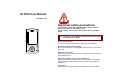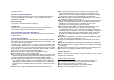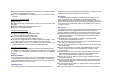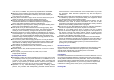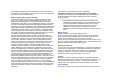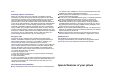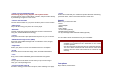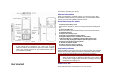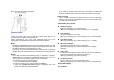User's Manual
Enter your SIM card PIN, if requested.
Access Codes
There are access codes for your SIM card. These codes help you to
protect the phone against unauthorized use.
When requested for any of the code explained below, key-in the
appropriate code (displayed as asterisks) and press the OK key.
PIN
The Personal Identification Number or PIN (4-8digits) protects your SIM
card against unauthorized use. The PIN comes with the SIM card; see
the SIM card instruction provided with your card.
If you enter an incorrect PIN three times in succession, the code will be
disabled and cannot be used until you re-enable it by entering the PUK.
PUK
The 8-digit PUK (Personal Unblocking Key) is required to change a
disabled PIN. The PUK may be supplied with the SIM card. If not, or in
case you have lost it, please contact your service provider.
To re-enable your PIN, proceed as follows.
1. Key-in the PUK and press the OK key.
2. Enter a new PIN of your choice and press the OK key.
3. When the Confirm New PIN message is displayed, key-in the
same code again and press the OK key.
If you enter an incorrect PUK ten times in succession, the SIM card
becomes invalid. Please contact your service provider for a new card.
Pin Password
The 4 ~ 8 digits of password is required when you use the Call barring
function. You can obtain the password from your service provider when
you subscribe to this function.
Customize your phone
Display language
Select the language for your phone menus.
[Menu] Æ [4.Setting] Æ [4.1 Phone Setup] Æ [4.1.3. Language]
Time and Date
Set time and date for your phone
[Menu] Æ [4.Setting] Æ [4.1 Phone Setup] Æ [4.1.2. Time and Date]
Call ringer melody
[Menu] Æ [4.Setting] Æ [4.1 Phone Setup] Æ [4.1.1. Profiles]
Idle mode Wallpaper
Set wallpaper for the idle screen on the display.
[Menu] Æ [4.Setting] Æ [4.1 Phone Setup] Æ [4.1.5. Display
Settings]
Phone lock
Protect the phone against unauthorized use with a phone password.
The phone will require the password on power-up.
[Menu] Æ [4.Setting] Æ [4.4 Security Setup]
Set Dedicated Icon
Set up a menu for your own favorite menu items.
[Menu] Æ [4.Setting] Æ [4.1 Phone Setup] Æ [4.1.6. Dedicated Icon]
Keys and display
Key Definition