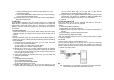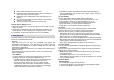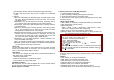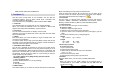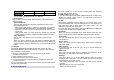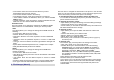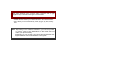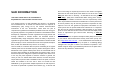User's Manual
(1) Auto Resize function resizes the selected image to full image
(2) Main LCD Clip function clips a part of image to fit in 240x320
pixels..
3. Options
1) Save As: after editing the selected image, save the image to other
file name. Phone automatically issues a file name. You can also
edit the file name.
2) Add Effect: you can add effect such as Sepia, Grayscale, and so
on. Press the left or right navigation keys to change selection.
3) Add Frame: press left or right navigation keys to change selection
of picture frames.
4) Add Icon: press side key to change selection. Press the up, down,
left, or right navigation keys to move the icon. Press the center
navigation key to stamp the icon on the image.
5) Add Text: Edit the text and you can change text color, border color,
shadow color, font size (depending on language), and italic the
font. Press the up, down, left or right navigation key to move the
text. Press the center navigation key to stamp the text.
6) Adjustment: you can adjust brightness, contrast, saturation, hue,
and color (RGB) of the image.
7) Flip: you can flip the image in horizontal left/right, vertical up/down.
8) Expand Canvas: when the image is smaller than 240x320 pixels,
you can expand canvas size to full screen.
Image Tile
You can edit photo image by using several shots you saved at Image
Viewer and combine them in one frame. You can select the layout (2
shots, 4 shots and 9 shots) with this function.
Slide Show
You can view your images as a slide show, a sequential presentation of
each image in the current folder.
1. Select an image folder.
2. Select a time interval. The slide show begins.
3. Press <Back> to stop the slide show.
6.6 Melody Compose
With this menu, you can create an iMelody file. You can use this melody
as your Ring Tone, MMS and EMS attachment.
How to compose a melody:
1) When you first use the Melody Compose,
1. Press the [Add] soft key (left)
2. Start composing a melody pressing the numeric keys.
3. Press the [Option] soft key and select “Save.”
4. Edit and save a file name by pressing the [Option] soft key (left)
and select “Done.”
Options while editing:
1) Play: allows you to play the composed file before you save the file.
2) Play Speed (Fast / Normal / Slow)
3) Select Instrument
(Piano / Guitar / Violin / Saxophone / Steel Drums / Flute /
Harmonica / Trumpet / Music Box / Xylophone)
4) Save: when you are done composing, select “Save.”
5) Storage: allows you to select the storage for saving sounds. You
can choose from Phone and Memory Card.
Note:
1: Do, 2: Re, 3: Mi, 4: Fa, 5: Sol, 6: La, 7: Ti
8: Vibration – allows the phone vibrates.
9: Light – allows the LED lit.
0: Rest – indicates the rest place.
*
: toggles options, such as notes and rest
.
# : changes the accidentals. Press 1~7 and then press the sharp
key; the musical scale will be switched with between Sharp (
) /
Flat (
), if applicable.
2) If you have more than a record file,
Press the [Option] soft key (left), and select ‘Add’ to start composing
a melody.
Options:
1) Play: allows you to play the selected file.
2) Edit: allows you to edit the composed music.
3) Add: allows you to compose a new music file.
4) Rename: allows you to rename the selected file.
5) Delete: allows you to delete the selected file.
6) Delete All Files: allows you to delete all files in the list.
7) Forward: allows you to forward the composed file to Tone Setup,