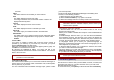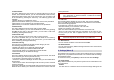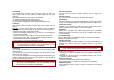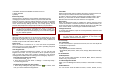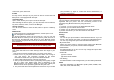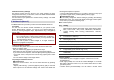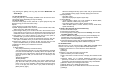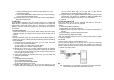User's Manual
4.9 Restore Factory Settings
This feature would reset the phone to the same settings as those
configured at the factory. In this case, it does not delete the downloaded
objects and phonebook records.
You will need to input password to restore factory settings. The initial
password is 0000.
5. Multimedia (Menu 5)
The Multimedia menu provides you with several multimedia functions.
5.1 Camera
You can use the camera module embedded in your phone to take
photos. Before taking a picture, you can set your camera settings on
screen by pressing navigation keys, alphanumeric keys, and [Option]
soft key (left).
Note: • Do not take photos of people without their permission.
• Do not take photos in a place where cameras are not allowed.
• Do not take photos in a place where you may interfere with
another person’s privacy.
When you take a photo in direct sunlight or in bright conditions,
shadows may appear on the photo.
Taking and Saving a Photo
Access the Take photo menu to turn on the camera and switch the
display to capture mode.
Set your camera using [Option] or alphanumeric keys.
After setting the view and take a picture by pressing the [OK] key
If you want to save the picture, select the [Save] soft key (left) and edit
the picture name, and press the left soft key [Option] then select
“Done.”
You can view the image in the Image Viewer.
Key Usages in Camera Preview
Function Keys
There are more functions. You can use these functions by pressing
the keys.
• Option (Left Soft key) – press the [Option] soft key (left) to view and
select options for the Camera settings and viewer. See details the
following descriptions for Options.
• Cancel or Back (Right Soft key)– if you want to cancel your key-input
or go back to upper menu, press the [Back] soft key (right).
Alphanumeric Keys
You can easily change the camera setting by pressing the following
alphanumeric keys. The screen will display and toggle camera option
icons, when you press the following keys.
Note: Camera options
Key Setting
1
Effect Settings (Normal, Grayscale, Sepia, Sepia Green, Sepia
Blue, Color Invert, Gray Invert, Blackboard, Whiteboard,
Copper Carving, Blue Carving, Embossment, Contrast,
Sketch)
2
White Balance (Auto, Daylight, Tungsten, Fluorescent, Cloud,
Incandescence, Manual)
3 Flash Light (On, Off)
4 Delay Timer (5,10, 15, Off)
5 Continuous Shot (Burst shot, Off)
6 Scene Mode (Auto, Night)
7 Image Quality (Low, Normal, High, Fine)
8
Image Size (240x320, 640x480, 800x600. 1280x960,
1600x1200)
# Show or Hide Option icon
Camera Settings
• White Balance (Auto / Daylight / Tungsten / Fluorescent / Cloud /
Incandescence)
• Flash Light (On/Off): You can set the camera flashlight on or off with
this setting. When the Flash is on, the camera flash will lit on when
you take a picture.
• Shutter Sound (Sound1/2/3/Off): You can select a shutter sound