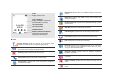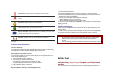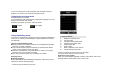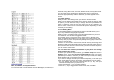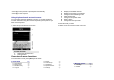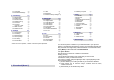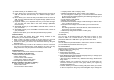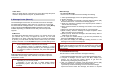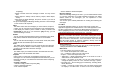User's Manual
Caller Video
When the Caller Picture is activated, the phone will prompt the phone
number in the phonebook entry list, by selected video.
2. Message Center (Menu 2)
Use the Messages Center menu to send and receive short messages
and multimedia messages, and e-mails. You can also use a voice-mail,
and cell broadcast message features. To access this menu, press [Menu]
in Idle mode and select Message Center. Message functions are
available depending on network services that your service provider
supports.
2.1
MESSAGE
The SMS (Short Message Service) function is a network service and
your network may or may not support the service. You can send
messages in Fax, Page, e-mail and Text format. To send text messages
by phone, you must obtain the SMS center number from your service
provider, and enter it on the SC Address option in Profile Settings menu.
Note: • The Message service may not be available on all networks.
Some network allows it only within its own network.
• The maximum number of characters allowed in a short
message varies by service provider. If your message exceeds
the maximum number of characters, the phone will split the
message.
Multimedia Message Service (MMS) delivers messages containing a
combination of text, image, video, and audio, from phone to phone or
from phone to e-mail.
Note: • The maximum size allowed for a message can differ,
depending on your service provider.
• Depending on the file type or DRM (Digital Rights
Management) system, some files may not be able to be
forwarded.
Write Message
To send Text Message
Use this menu to create and send a message as following
1. Select [Text Message] menu in the [Writing Message] menu.
2. Write a message.
3. After you complete the message, press the [Option] soft key (left)
and then select “Done.” Choose one of following options.
1) Send Only: Sends the message to the recipient phone number. It
will not save the message.
2) Save and Send: Saves the message, and send it to the required
recipient.
3) Save Only: Saves the message so that you can send it later.
4) Send to Many: Send the message to multiple recipients. Select
Edit List to add up to 10 recipient(s).
5) Send by Group: Sends the message to the Caller Group. Select a
Caller Group from the list.
You can input the number directly or get from the phonebook by
pressing the [Search] soft key (left).
The phone will display the Message sending Success or Fail
message on the screen for all recipients.
Note: If you receive a call while you are writing a message, the
message will be backed-up and after the call finishes, the phone will
display [write message] mode. You can finish the message without
losing the data
To send Multimedia Message
Use this menu to create and send a message as following
1. Select [Multimedia Message] menu in the [Writing Message] menu.
2. Compose a message. You can edit To, CC, BCC, Subject, and
Content. You can input the number directly or get from the
phonebook by pressing the [Search] soft key.
3. After you complete the message, press the [Option] soft key (left)
and then select “Done.” Choose one of following options.
1) Send Only: Sends the message. It will not save the message.
2) Save and Send: Saves the message, and send it to required