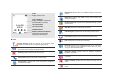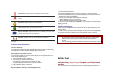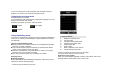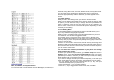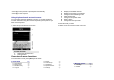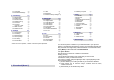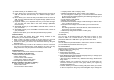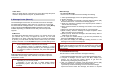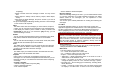User's Manual
To Do List, using Pinyin, mode for English word and ABC modes for
English. You can also use 123 mode and Symbol mode.
Changing the text input mode
Example: Entering a message
You can select the writing languages by tapping the language icon in the
bottom line of the text entry screen.
Select the input mode you want to use from the list.
English
T9 English
Numeric
Using Handwriting mode
Your phone is equipped with powerful character recognition software that
allows you to convert your handwriting into typed characters accurately
and efficiently
Tips for using Handwriting mode
Because of the touch screens sensitivity, choices displayed may differ
each time you write a character.
If you cannot find the symbolic characters you want with Pen Stroke
mode, use the Symbol mode to enter them.
Write at a normal speed. If you write letters too slowly or too quickly,
the phone may not recognize your writing.
Tap, drag, and lift the stylus pen, as precisely as possible.
Entering a word
Writing languages
Before entering text using handwriting recognition, make sure you have
selected the correct writing language.
1. Select an input mode from the screen.
Location Function
1
Display the selected menu
2
Text input field
3
Change to the keyboard mode
4
Change to the symbol mode
5
Clear the last input
6
Enter a space
7
Enter a character to the next line
8
Change the text input mode
2. Write a character at a time on the Text input field.
3. Tap one of the choices to enter it into text.
Sequences of pen strokes
When you use the English alphabet, numbers, and symbols, refer to the
following tables to enter strokes in the correct order.