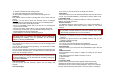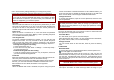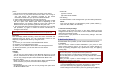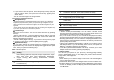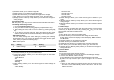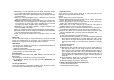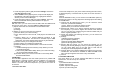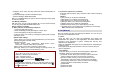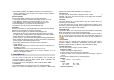User's Manual
5) Repeat: (once/ every day/ day) select the repeat characteristics of
the task.
6) Channel Settings: (Channel list/ Manual input)
7) Record Settings: (AMR/ WAV/ AWB)
After you completed editing the options, press the [Done] soft key (right)
to save the changes.
5.10 Melody Composer
With this menu, you can create an iMelody file. You can use this melody
as your Ring Tone, MMS and EMS attachment.
How to compose a melody:
1) When you first use the Melody Composer,
1. Press the [Add] soft key (left)
2. Start composing a melody pressing the numeric keys.
3. Press the [Option] soft key and select “Save.”
4. Edit and save a file name by pressing the [Option] soft key (left)
and select “Done.”
Options while editing:
1) Play: allows you to play the composed file before you save the file.
2) Play Speed (Fast / Normal / Slow)
3) Select Instrument
(Piano / Guitar / Violin / Saxophone / Steel Drums / Flute /
Harmonica / Trumpet / Music Box / Xylophone)
4) Save: when you are done composing, select “Save.”
5) Storage: allows you to select the storage for saving sounds. You
can choose from Phone and Memory Card.
Note:
1: Do, 2: Re, 3: Mi, 4: Fa, 5: Sol, 6: La, 7: Ti
8: Vibration – allows the phone vibrates.
9: Light – allows the LED lit.
0: Rest – indicates the rest place.
*
: toggles options, such as notes and rest
.
# : changes the accidentals. Press 1~7 and then press the sharp
key; the musical scale will be switched with between Sharp (
) /
Flat (
), if applicable.
2) If you have more than a record file,
Press the [Option] soft key (left), and select ‘Add’ to start composing
a melody.
Options:
1) Play: allows you to play the selected file.
2) Edit: allows you to edit the composed music.
3) Add: allows you to compose a new music file.
4) Rename: allows you to rename the selected file.
5) Delete: allows you to delete the selected file.
6) Delete All Files: allows you to delete all files in the list.
7) Forward: allows you to forward the composed file to Tone Setup,
MMS, EMS and IrDA and Bluetooth.
6. Fun (Menu 6)
The Fun provides you with Java interface and Games. You can use your
phone as your entertainment center.
6.1 Java
Using this menu you can enjoy the embedded Java games and
downloaded Java games or Java Applications from WAP. Follow the
instruction of the application or game. Loading time will vary from
applications to applications.
There are embedded Java games for your mobile phone. (Depending on
Software version)
Press [Option] soft key (left) and select ‘Launch’ to execute the java
game or application.
Java Options:
1) Launch: allows you to launch the selected game or application.
2) Settings: allows you to change the setting for Java.
(1) Network Access: allows you to set if you wish to access the
network. Select from Allow, Prompt Always, and Never.
(2) Auto Invocation: allows you to set if you wish to invoke
automatically. Select from Allow, Prompt Always, and Never.
(3) Messaging: allows you to set if you wish to use messaging.
Select from Allow, Prompt Always, and Never.
(4) Multimedia
(5) Read user data
(6) Write user data