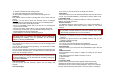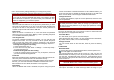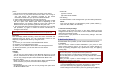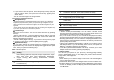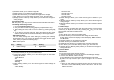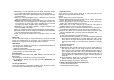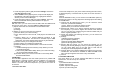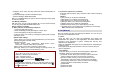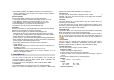User's Manual
2) Add Effect: you can add effect such as Sepia, Grayscale, and so
on. Press the left or right navigation keys to change selection.
3) Add Frame: press left or right navigation keys to change selection
of picture frames.
4) Add Icon: Use the Navigation keys to select the icon. Press the
[OK] key to stamp the icon on the image.
5) Add Text: Edit the text and you can change text color, border color,
shadow color, font size (depending on language), and italic the
font. Press the up, down, left or right navigation key to move the
text. Press the center navigation key to stamp the text.
6) Adjustment: you can adjust brightness, contrast, saturation, hue,
and color (RGB) of the image.
7) Flip: you can flip the image in horizontal left/right, vertical up/down.
8) Expand Canvas: when the image is smaller than 240x320 pixels,
you can expand canvas size to full screen.
9) Help: you can get the method how to add effect, frame, icon and
text.
Image Tile
You can edit photo image by using several shots you saved at Image
Viewer and combine them in one frame. You can select the layout (2
Image Tile, 4 Image Tile and 9 Image Tile) with this function.
Slide Show
You can view your images as a slide show, a sequential presentation of
each image in the current folder.
1. Select an image folder.
2. Select a time interval. The slide show begins.
3. Press <Back> to stop the slide show.
5.6 Audio Player
You can listen to MP3, MIDI, WAV, AMR, iMelody music files with the
Audio Player.
• By pressing the “Audio Player” hot key on the keypad.
• By pressing the [Menu] soft key (left) and select Multimedia and
Audio Player.
To view the music list,
Press [List] soft key. It will display available music list from the micro
SD Card or Phone depending on Play List setting.
To play the music,
From the music player screen, select ▶ or press [List] soft key and
select the song you want then select “Play.”
Options:
1) Play: allows you to play the music files
2) Detail: displays details of the music file, such as a Music Title, Artist,
Album, Play Time, File Size and so forth.
3) Add to Rings: allows you to set the music file in the microSD (T-
Flash) card or phone memory as a ring tone.
4) Add: allows you to add a directory to the play list. This option is
available when you set the List Auto Generate to Off.
5) Remove: allows you to remove the selected file from the play list.
This option is available when you set the List Auto Generate to Off.
6) Remove All: allows you to remove all files from the play list. This
option is available when you set the List Auto Generate to Off.
7) Settings
(1) Play List (From Memory Card/From Phone)
(2) List Auto Generation (On/Off): you can select whether to generate
the music list automatically or manually. When this option is On,
music files in the main directory will be selected in the play list;
when the option is Off, you can add a file or a directory to the play
list.
(3) Repeat (One/All/Off)
(4) Shuffle (On/Off)
(5) Background Play (On/Off): allows you to set the Audio Player to
play the music while you are using the phone other than audio
player, such as menu navigation. When Background Play option is
On, it will play the music, even if you press the End key or [Back]
soft key (right). When the Background Play option is Off, and you
press the End key or [Back] soft key (right), it will stop playing the
music file.
(6) Audio Equalizer: allows you to set equalizer as Normal, Bass,
Dance, Classical, Treble, Party, Pop, Rock.
(7) Spectrum Display Style (Style1/ Style2/ Off)
To make a play list from the selected directory:
1. Access to the Audio Player.
2. Press the [List] soft key (left).