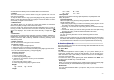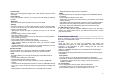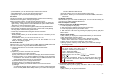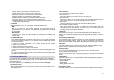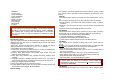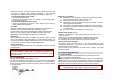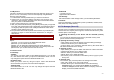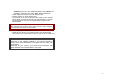User's Manual
32
11.2 My Device
This menu will search for the Bluetooth device(s) within the range of your
phone. You can conveniently connect to the frequently using Bluetooth
device by using this menu.
1. Put the device nearest possible when you search a new device.
2. Check to turn on your phone and the new device. For turning on your
new device, see instruction provided by the device manufacturer. Make
sure your phone is in Bluetooth Mode.
3. Select “Inquiry New Device” to find the new device.
4. After your phone finds the device, press [Bond] soft key (left), it might ask
for a pass code. Default pass code is depending on the Bluetooth device.
You might try 0000 as a pass code. Usually the Bluetooth audio device
provides a guide with this pass code.
5. The phone and device will be paired and connected. If you fail this pair
procedure, try again or contact the device manufacturer, or change to
other device.
Note: Please use recommended Bluetooth devices for optimal use.
Option:
1) Connect: you can connect to the listed Bluetooth device.
2) Rename: you can edit the device name.
3) Delete: you can delete the saved device from the My Device list.
4) Delete All: you can delete the all saved device from the My Device list.
5) Service List: you can also search for the service list.
11.3 Active Device
11.4 Settings
Visibility
You can set your phone visible to other Bluetooth devices. If you set this
On, other devices can search your phone as a Bluetooth device. You can
only change this option when the Bluetooth Mode is On.
My Phone Name
Name your phone name by using this option. When other Bluetooth
device searches your phone, this name will be displayed.
Authentication
Set Authentication On or Off. You can only change this option when the
Bluetooth Mode is On.
Audio Path
(1)Leave in Phone
(2)Forward to BT Headset
FTP Settings
Set shared folders of File manager when you send data by Bluetooth.
11.5 About
This menu will display your Bluetooth’s profile. (Handsfree, Headset, SPP,
DUN, OPP, FTP, A2DP, AVRCP)
12. File Manager (Menu 12)
Use this menu to navigate the stored files in the phone. You can open files
and use them in a way the phone supports, and see the total memory used
and free space in the storage.
1) Checking the Memory of the Phone and the microSD (T-Flash)
Card.
You can view the remaining (free) memory and total memory of the
phone and the microSD (T-Flash) Card.
2) Opening the memory storage
• Open: allows you to open the storage, and view folder(s) and file(s).
• Create Folder: allows you to create a folder.
• Format: allows you to format the selected memory. Be careful that it
will delete all data files in the storage.
3) Opening a Folder
• Open: allows you to open the folder and view a list of files in the folder.
• Create Folder: allows you to create a folder.
• Rename: allows you to edit the folder name.
• Delete: allows you to delete the folder.
• Sort: allows you to sort the files in the folder by name, by type, by time
and by size.
4) Opening a File
You can view, play, and setup files in the storage or the folder.
• View / Play: allows you to view or play the file.
• Forward: allows you to forward the file to use as the following:
Image File (bmp, jpg, and gif format) options are available to
forward to Wallpaper, Screen Saver, Power On Display, Power Off
Display, Phone Book, MMS and EMS.