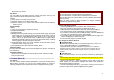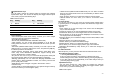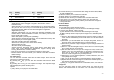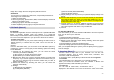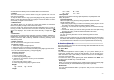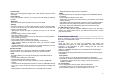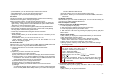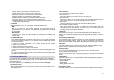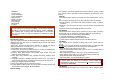User's Manual
27
3) Java Network: you can select the java network from the list.
4) Free Data Space: you can view the free data space.
5) Heap Size: you can view the remaining heap size.
9.3 Games
This phone provides you 2 embedded games. Please see the following
instructions for each game, and enjoy the games.
When you select a game, you will have the following menu:
• Start Game: allows you to start playing the game. When you press the
right soft key, it will go back to menu with Resume option added. Select
“Resume” to continue playing the game.
• Game Level: you can choose the game level from Easy/Normal/Hard.
• Best Grades: will display the best records in each level. Press [Reset]
soft key (left) to reset the best grades record.
• Game Help: describes about the game and an instruction.
• Game Settings
- BGM (On/Off): allows you to set the audio sound on or off while you are
playing a game.
- Sound Effect:
allows you to set the sound effect on or off.
- Game Vibration (On/Off): allows you to set the vibration on or off
while you are playing a game.
9.4 Sound Recorder
With this menu, you can record sound in AMR, WAV and AWB format and
use it as voice memo, ring tone, MMS and EMS attachment.
1) Options when there is no record file in the Sound Recorder:
(1) Record
(2) Settings
2) Options, if you have more than one record file:
(1) Record: allows you to start recording.
(2) Play: when there is a file in the list, it will play the recorded sound file.
(3) Append: allows you to append additional recording to the previously
recorded file. This function is available only for AMR format files. This
option appears when there is any recorded file.
(4) Rename: allows you to change the file name.
(5) Delete: allows you to delete the selected file.
(6) Delete All: allows you to delete all files in the sound record list.
(7) Settings
A. Preferred Storage (Phone): allows you to set the preferred storage.
B. File Format (AMR / WAV/ AWB): allows you to select recording the
sound in AMR and WAV format.
(8) Set As: allows you to use the sound file to Ring Tone
(9) Forward: : allows you to forward the sound file to MMS, E-mail and
Bluetooth.
9.5 Melody Composer
With this menu, you can create an iMelody file. You can use this melody as
your Ring Tone, MMS and EMS attachment.
How to compose a melody:
1) When you first use the Melody Composer,
1. Press the [Add] soft key (left)
2. Start composing a melody pressing the numeric keys.
3. Press the [Option] soft key and select “Save.”
4. Edit and save a file name by pressing the [Option] soft key (left) and
select “Done.”
Options while editing:
1) Play: allows you to play the composed file before you save the file.
2) Play Speed (Fast / Normal / Slow)
3) Select Instrument (Piano / Guitar / Violin / Saxophone / Steel
Drums / Flute / Harmonica / Trumpet / Music Box / Xylophone)
4) Save: when you are done composing, select “Save.”
5) Storage (Phone / Memory Card): allows you to select the storage
for saving sounds.
Note:
1: Do, 2: Re, 3: Mi, 4: Fa, 5: Sol, 6: La, 7: Ti
8: Vibration – allows the phone vibrates.
9: Light – allows the LED lit.
0: Rest – indicates the rest place.
: toggles options, such as notes
and rest
.
: changes the accidentals. Press 1~7 and then press the sharp
key; the musical scale will be switched with between Sharp (
) /
Flat (
), if applicable.
2) If you have more than a record file,
Press the [Option] soft key (left), and select ‘Add’ to start composing a
melody.
Options:
1) Play: allows you to play the selected file.