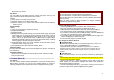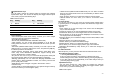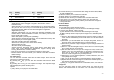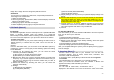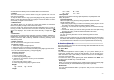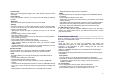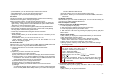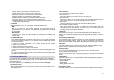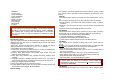User's Manual
26
Recent Pages
When you choose [Recent Pages] menu, WAP browser opens the latest
WAP page.
Enter Address
If you know the URL of the site, you can go to the site directly by inputting
the URL.
WAP Push
This menu stores the list of WAP Push you have received.
Settings
This option allows you to set the WAP settings. There are several profiles
of sites in this phone. You can activate one of them as a home site and
change or set each profile.
• Edit Profile: Shows the name of selected site and you can edit the
profile(s).
• Browser Options: Time out, Show Image
• WAP Push Setting: On/Off
• Clear Cache: clears the most recent site files that you have downloaded
in the temporary memory.
• Clear Cookie: deletes cookies in the memory.
• Clear Recent Page List: clears recent page list in the memory.
• Clear Address: deletes all addresses, which you entered in Enter
Address menu.
• Trusted Certificates: saves and lists the Trusted Certificated from the
WAP sites. You can view and delete the certificates.
8.3 Data Account
This menu allows you to change the settings for the GSM and GPRS
network services. For further details, contact your service provider.
GSM
This setting allows you to change the settings for the GSM network as
following:
• Account Name: Edit the account name.
• Number: Enter the server phone number.
• User Name: Enter the user name required to connect to GSM Data
network.
• Password: Enter the password required to connect to GSM Data network.
• Line Type: Choose a network connection type between Analogue and
ISDN.
• Speed: Select the desired speed from 4.8, 9.6 Kbps and 14.4 Kbps.
• DNS (000.000.000.000): Enter the IP address
GPRS
This setting allows you to change the settings for the GSM Data network
as following.
• Account Name: Edit the account name.
• APN: Enter the access point name used for the address of the GPRS
network gateway.
• User Name: Enter the User Name required to connect to GPRS network.
• Password: Enter the password required to connect to GPRS network
• Auth. Type: Select the authorization type from Normal and Secure.
8.4 SIM Toolkit (depends on SIM)
If you use a SIM card that provides additional services, the STK menu
displays. For details, please refer to your SIM card instructions or contact
your service provider.
9. Entertainment (Menu 9)
The Fun provides you with Java interface and Games. You can use your
phone as your entertainment center.
9.1 Java
Using this menu you can enjoy the embedded Java games and
downloaded Java games or Java Applications from WAP. Follow the
instruction of the application or game. Loading time will vary from
applications to applications.
There are embedded Java games for your mobile phone. (Depending on
Software version)
Press [Option] soft key (left) and select ‘Launch’ to execute the java game
or application.
Java Options:
1) Launch: allows you to launch the selected game or application.
2) Information: displays Java Midlet information of the selected java game
or application, such as name, size, version, vendor, and jad or jar
website of a Midlet.
6.2 Java Settings
You can setup audio, network profile, and free data space.
1) Java Audio: allows you to set the Java audio sound to on or off.
2) Java Vibration: allows you to set the vibration to on or off.