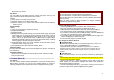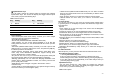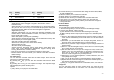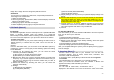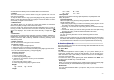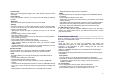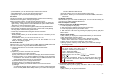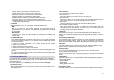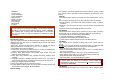User's Manual
24
Image Tile, 4 Image Tile and 9 Image Tile) with this function.
Slide Show
You can view your images as a slide show, a sequential presentation of
each image in the current folder.
1. Select an image folder.
2. Set the Type of play, Speed, Effect, BGM, Horizontal display and Sound
effect from the Setting menu.
3. Select [Play] option. The slide show begins.
3. Select the [Back] soft key (right) to stop the slide show.
6. FM Radio (Menu 6)
6.1 FM Radio
The FM Radio application turns the mobile phone into a portable FM Radio
device. It primarily provides users the interface to a single-chip
electronically turned FM stereo radio for listening to live-broadcast stations.
You must connect the earphone to your phone as it works as an antenna.
To listen to the radio:
Connect the earphone to your phone. When entering the main screen, a
default frequency is selected and it’s power off for the first time of
entrance.
Options:
From the FM Radio mode, you can access to the FM Radio options by
pressing the <option> soft key (left) for the following options and setting
for the FM Radio.
1) Channel List: By selecting this menu, you can check the saved
Channels. (30 Channels available)
(1) Play: allows you to listen the channel chosen
(2) Edit: allows you to edit the channel’s name
2) Manual Input: allows you to search Channels directly by inputting the
Frequency. If you want to register the channel to the Channel List, you
can save it by pressing long the channel number that you want to
register (Number 1~9).
3) Preset Auto Search: By selecting this menu, you can search the
channels automatically.
4) Settings
(1) Background Play (ON/OFF)
(2) Loud Speaker (ON/OFF)
(3) Record Format (WAV/ AMR/ AWB)
(4) Record Storage (Phone)
5) Display Settings: You may choose your preferred display settings from
the list.
6) Record: With this phone, you can record the channel you are listening
with shortcut [WAP] key. When you press REC [WAP] key, you can
check “REC” sign on the right side of LCD and the recoding time will
be displayed below “REC” sign.
7) Append: allows you to append additional recording to the previously
recorded file. This function is available for AMR and AWB format files.
This option appears when there is any recorded file.
8) File List
6.2 Schedule FM Record
This menu allows you to set the Schedule FM Radio to record at a specific
time. You can save up to 4 channels.
Options:
1) Schedule FM Record ON/OFF
2) Date and Time: input the Day and Time to record.
3) Repeat: (Once/ Everyday/ Days/ Weekly/ Monthly) select the repeat
characteristics of the task.
4) Channel Settings: (Channel List/ Manual Input)
5) Record Settings: (Record Format/ Storage/ Record File)
After you completed editing the options, press the [Save] soft key (right) to
save the changes.
7. Organizer (Menu 7)
Use this menu to keep track of your schedule. You can also use
convenient features, such as Alarm, World Clock, Calculator, Unit
Converter, Health and Stopwatch.
To access this menu, press [Menu] in Idle mode and select Organizer.
7.1 Calendar
The calendar helps you to keep track of your monthly schedule.
When you access the Calendar menu, the calendar in Month view
appears with today’s date indicated by an red box.
7.2 To Do List
You can view all saved tasks, Anniversaries and D-Days. It will be
displayed in the calendar. The To Do List shows the notes of the tasks,