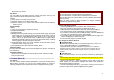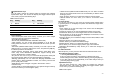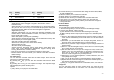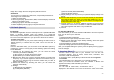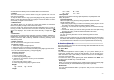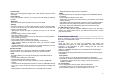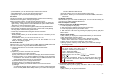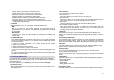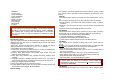User's Manual
22
※ Alphanumeric Keys
You can easily change the camera setting by pressing the following
alphanumeric keys. The screen will display and toggle camera option
icons, when you press the following keys.
Note: Camera options
Key Setting Key Setting
1 Effects 6 Add Frame
2 White Balance 7 Picture Quality
3 Flash 8 Picture Size
4 Self-Timer * Go to Photo Viewer
5 Shoot Mode # Show or Hide Option icon
Camera Settings
• Shoot Mode (Off/ 3shot/ 5shot/ 9shot): It allows you to take multiple
continuous shots by pressing the camera key.
• Scene Mode (Auto/ Night)
• Picture Size (240x320/ 640x480/ 1280x960/ 1600x1200)
• Flash (Off/On): You can set the camera flashlight on or off with this
setting. When the Flash is on, the camera flash will lit on when you take
a picture.
• Self-Timer (Off/5Sec/10Sec/15Sec): It allows you to take a picture with
delayed timer. If you set the Self-Timer at 5 sec, and press the [OK] key,
it will take a picture 5 seconds later.
• Effects (Normal, Grayscale, Sepia, Sepia Green, Sepia Blue, Color
Invert, Gray Invert, Blackboard, Whiteboard, Copper Carving, Blue
Carving, Embossment, Contrast, Sketch)
• EV (-4/-3/-2/-1/0/+1/+2/+3/+4): You can set the EV (Exposure Value) and
the preview will look darker in lower EV and brighter in higher EV.
• Banding (50Hz/60Hz): You can select the sampling bandwidth of the
camera sensor. When bandwidth increases, the memory size and the
picture quality will increase.
• White Balance (Auto / Daylight / Tungsten / Fluorescent / Cloud /
Incandescence)
• Picture Quality (Low/Normal/High/Fine): The captured image’s memory
size will increase if you choose higher quality.
• Shutter Sound (Off/Sound1/Sound2/Sound3): You can select a shutter
sound or turn off the shutter sound. The sound makes you feel the sense
of taking a picture.
• Save To Phone: allows you to select the storage for saving images.
• Restore Default:
This menu allows you to restore to the camera’s default
settings.
5.2 Photo Viewer
You can see your photos in your phone by choosing [Photo Viewer] menu
in [Camera] menu. It will display the photos with thumbnail, image name,
and image size.
Options:
1) View: allows you to view the image in full screen. Use the Navigation
key to view other images
2) Image info: allows you to view the detailed information of the image.
3) View Mode: allows you to view images either List view or Matrix view.
4) Set As: allows you to set the image as Wallpaper, Screen Saver, Power
On Display and Power Off Display.
5) Forward: allows you to forward the image to Phone Book, MMS, E-mail
and Bluetooth.
6) Rename: allows you to edit the image title.
7) Delete: allows you to delete the selected image.
8) Delete All Files: allows you to delete all images in the storage.
9) Sort: allows you to sort the image by Name, Type, Time and Size.
10)Storage (Phone/Memory Card): allows you to select the storage for
saving images.
5.3 Video Recorder
With this phone, you may record a video with the Video Recorder menu.
Recording and Saving a Video
1. Choose [Video Recorder] menu.
2. Set your video recorder by using [Option] or alphanumeric keys.
3. After setting the view, start to record a video by pressing the [OK] key.
4. The video will be saved automatically to the Video Player when you
press the [Stop] soft key (right).
Alphanumeric Keys
You can easily change the video setting by pressing the following
alphanumeric keys. The screen will display and toggle camera option
icons, when you press the following keys.
Note: Video options