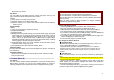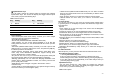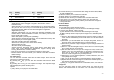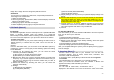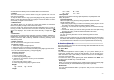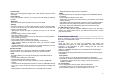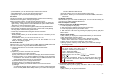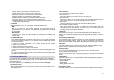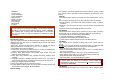User's Manual
21
Phone that you chosen.
My Album
You can make the new album from the Current List option. And you can
play, rename and delete this album from this menu.
Options:
1) Play: allows you to play the music files.
2) Rename: allows you to edit the album title.
3) Remove: allows you to remove the selected album from the Memory
Card or Phone.
Player Settings
Options:
1) Play List (From Memory Card/From Phone)
2) Repeat (One/All/Off)
3) Shuffle (On/Off)
4) Background Play (On/Off): allows you to set the Audio Player to play the
music while you are using the phone other than audio player, such as
menu navigation. When Background Play option is On, it will play the
music, even if you press the End key or [Back] soft key (right). When
the Background Play option is Off, and you press the End key or [Back]
soft key (right), it will stop playing the music file.
5) Audio Equalizer: allows you to set equalizer as Normal, Bass, Dance,
Classical, Treble, Party, Pop, Rock.
6) Play Speed (Normal, Fast, Fastest, Slowest, Slow)
Display Settings
You may select wall paper from the list wall paper from the list. according to
your preference.
4.2 Audio Equalizer
Allows you to set equalizer as Normal, Bass, Dance, Classical, Treble,
Party, Pop and Rock.
5. Camera (Menu 5)
5.1 Camera
You can use the camera module embedded in your phone to take photos.
Before taking a picture, you can set your camera settings on screen by
pressing navigation keys, alphanumeric keys, and [Option] soft key (left).
Note:
• Do not take photos of people without their permission.
• Do not take photos in a place where cameras are not allowed.
• Do not take photos in a place where you may interfere with another
person’s privacy.
When you take a photo in direct sunlight or in bright conditions,
shadows may appear on the photo.
Taking and Saving a Photo
1. Choose [Camera] menu or press the side camera hot key.
2. Set your camera by using [Option] or alphanumeric keys.
3. After setting the view and take a picture by pressing the [OK] key.
4. The picture will be saved automatically to the Photo Viewer.
5. If you want to send the picture by MMS promptly, select the [MMS] soft
key (left). You can attach the picture automatically.
6. If you want to take more pictures, select the [Back] soft key (right). The
screen will display the camera preview.
You can view the image in the Photo Viewer.
Key Usages in Camera Preview
※ Navigation Keys
• Camera and Video Recorder
(Left & Right Navigation Key): allows you to
switch to
[Video Recorder] menu and [Camera] menu.
• Brightness Setting (Up& Down Navigation Key): allows you to adjust the
brightness (Exposure Value). When you press the down navigation key, the
camera preview screen will become brighter, and the up navigation key the
opposite.
※ Function Keys
There are more functions. You can use these functions by pressing the
keys.
• Zoom Setting (Side volume Key): By pressing the side volume key up or down,
you can zoom in and out the preview.
• Option (Left Soft key) – press the [Option] soft key (left) to view and
select options for the Camera settings and viewer. See details the
following descriptions for Options.
• Cancel or Back (Right Soft key)– if you want to cancel your key-input or
go back to upper menu, press the [Back] soft key (right).