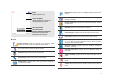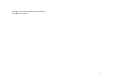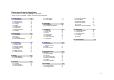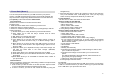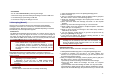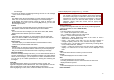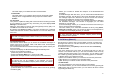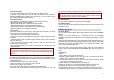User's Manual
18
the message.
The phone will display the Message sending Success or Fail message
on the screen for all recipients.
Inbox
This folder stores all of the messages you have received, except for e-
mails. You can view the new text messages or the read messages.
It will display the sender’s phone number or name (if stored in the
Phone Book) on the list. If you choose the [Ok] soft key, you can view
the message contents.
Outbox
You can view the messages that the phone has failed to send. Send,
Edit, Delete, Delete All and Use Number options are available.
Sent
You can view the sent messages you have saved. Send, Edit, Delete,
Delete All and Use Number options are available.
Drafts
This folder stores messages you have saved to send at a later time.
When you select an SMS or e-mail message, it opens in Edit mode so
that you can edit and/or send the message.
Delete Folder
This folder helps you to delete all mails in selected folder as Inbox,
Outbox, Sent, Draft and Delete All Folders.
Template
Use this menu to make and use templates of frequently used messages.
You can create the templates with the sentences you use frequently so
that you can retrieve and insert them when composing a message.
Message Settings
Within the Message Settings sub-menu, you can define default values on
common parameters for mobile-originated messages. By setting default
values for the messages, you can experience a more comfortable service.
You can set up the related parameters for sending and retrieving the
messages.
2.2
E-MAIL
The E-Mail application allows you to send and receive e-mails. The
application supports text and attachments. The e-mail application could be
either normal POP3 e-mail client or IMAP4 based e-mail service.
When highlighting on Inbox, Sent, Unsent and Draft, the number of mails
shall be displayed as a popup hint, e.g., “10 mails”.
Note: If current incoming protocol is set to IMAP4, and the phone is
not currently connected to the network, when before entering
this screen, shall popup a confirmation screen for the user with
message “Do you want to connect to the network?”. If the user
selects “Yes”, then can send list folder request to network;
otherwise, directly enter this screen, and all popup hint
displays “0 mails.”
Send and Receive
In order to exchange the email, the user has to provide appropriate
settings (described in section Email Profile).
Write Email
This menu allows you to write an email.
• To – contain the recipient’s list of the e-mail.
• CC – contain the carbon copy list of the e-mail.
• Subject – contain the subject of the mail.
• Attachment – display attachment states of the email. At most 3
attachments can be added in a mail.
• Priority – the priority of the mail. You can use inline selection to
change the priority. There are “Low”, “Normal” and “High.” options.
• Encoding Type – the encoding type of email body, including ASCII,
UCS2, UTF8, WIN-1251, KOI8-R
• Content – contain the content of the mail. The whole content shall be
display in a multi-line box. At most 7 lines can be displayed in this
field.
Inbox
This folder stores the list of emails you have received.
Unsent
This folder displays the list of unsent e-mails.
Sent
This folder displays the list of sent mails.
According to flash/ram size, the maximal number of mails to be
displayed shall be dynamic.
Drafts
This folder displays the list of e-mail Draft you saved.
Delete All Folder