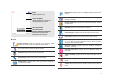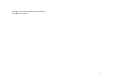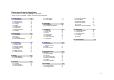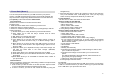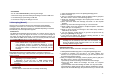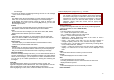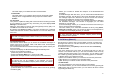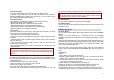User's Manual
16
1.5
DELETE
You can delete all phone book data in SIM card or Phone. In addition, you
can delete the phone book data one by one.
1.6
CALLER GROUP
Use this menu to organize your contacts in caller groups.
Adding members to a caller group
1. Select a caller group.
2. Press [Option] and [Add].
• Group Name: add a group name
3. Press [Edit]-[Option]-[Input Method] and [OK] soft key to change input
method, and select “Done” to save.
• Alert Type; Ring / Vibration only / Vibration then Ring / Vibration and
Ring / Light Only / None
• Melody: Allows you to select the ring tone to be used when you receive
a call from a person in the group. Scroll with the Navigation key.
• Picture: Allows you to select incoming call picture when you receive a
call from a person in the group. Scroll with the Navigation key to change
the picture and go to the next line to select. If you want to view and
select images, select the [View] soft key (left) and scroll with the
Navigation key. To select the picture, press the [OK] soft key (left).
• Associate Video
• Member List: You can add or delete group member(s). Press [OK] and
select [Add]. It will display a phone book list excluding the members
already in the group. It is possible to set a member in multiple groups.
Press [Save].
1.7
SPEED DIAL
Use this menu to assign speed dial numbers (2 to 9) for your most
frequently called numbers.
Assigning speed dial entries
1. Enable speed dial “On” and go into “Set Number”
2. Select a key location from 2 to 9. Key 1 is reserved for your voice-mail
server.
3. Press [Option] soft key, and select ‘Edit’ and select the entry from the
phone book list by pressing the [Add] soft key.
Managing speed dial entries
• Edit: assign a different number to a key.
• Delete: clear the speed dial setting for a key.
Dialing speed dial numbers
In Idle mode, press and hold the appropriate key.
1.8
SPECIAL NUMBER
You can view and edit your mobile phone number (owner number), Service
Dial number and SOS number.
• Owner Number: Use this feature to check your phone numbers, or to
assign a name to each of the numbers.
• Service Dial Number: lists up the SIM SDN (Service Dial Number) and
allows you to access to the number by pressing the [Dial] soft key (left) or
the Send key.
• SOS Number: lists up the SOS Number.
1.9
SETTINGS
You can view and edit the settings for the Phone book as following.
Memory Status
You can check how many names and numbers are stored in the phone
book (SIM card and phone memories) or how much free space is
remained.
Preferred Storage
You can set your preferred storage either to SIM or to Phone as default
storage in the phone book.
Fields
There are fields that you can set on or off in your phone book entry. (Home
Number, Company Name, E-mail Address, Office Number, Fax Number,
Birthday, Associate Picture, Associate Video, Associate Sound and Caller
Group). Press the [On] or [Off] left soft key (left) to turn on or off the field.
My vCard
You can edit, save and send My vCard. You can utilize My vCard as your
mobile business card.
• Edit My vCard
In the My vCard you can edit Name, Number, Home Number, Company
Name, E-mail Address, Office Number, and Fax Number.
• Send My vCard
You can send My vCard by SMS, MMS, Bluetooth and File.
Human Voice Prompt
When the human voice prompt function is activated, the phone will prompt
the phone number in the phone book entry list, in voice tone.