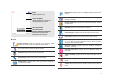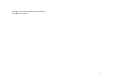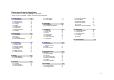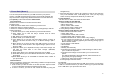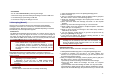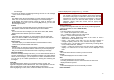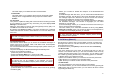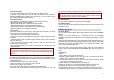User's Manual
12
Alarm On: Appears when you set the alarm.
Lock: Appears when you set the phone lock.
Battery Strength: Shows the level of your battery. The more bars
you see, the more power you have left.
Headset: appears when you set the Sounds & Alerts as
Headset.
* Depending on your country or service provider, the icons shown on the display
may vary.
Access menu functions
Use the soft keys
The roles of the soft keys vary depending on the function you are using.
The bottom line of the display indicates their current role.
By pressing the soft keys and Navigation key:
1. Press a desired soft key.
2. Scroll through the menu options with Navigation keys.
- Move the cursor up and down in the normal editing mode.
- Move the cursor to left and right in all editing mode.
3. Choose [Select] soft key or press the [OK] key to confirm the function
displayed or option highlighted.
4. To exit, choose either of the following methods.
- Select [Back] to move up one level.
- Press and hold [End] to return to idle mode.
* From the screen supporting <Options>, you can open an option list by
selecting an item.
Enter text
Using Keypad
ABC, T9, Number, and Symbol modes
You can enter text in some features such as Messages, Phone Book, or
Calendar, using ABC mode, T9 mode, Number mode, and Symbol mode.
Press the appropriate key until the character you want appears on the
screen.
Text Input Options:
While you are in text editing mode, you will be in several modes.
When you select the soft key (left) for option, you can save the entry or
change the Text Input Method. To erase a character, press the soft
key(right). There can be more than two options depending on what
contents you are editing.
T9 Text Editing Mode
T9 Text Editing Mode is a predictive text input mode that allows you to
key in any character using single keystrokes.
While you are in T9 editing mode, press the alphanumeric key once for
one character. You will see T9 suggested words.
For example, press 4,3,5,5 and 6 key to enter “hello” in English word
mode. T9 predicts the word that you are typing, and it may change with
each key that you press. And press the [Select] soft key (left) to select the
word you want to write.
If there is no such word in the word list, the left soft key will change from
[Select] to [Add]. Press the [Add] soft key (left) to edit and select ‘Done’ to
save a word to the word list. The next time you enter the word sequence,
you can use the saved word.
Change Input Mode
To define your preferred input method, go to Phone Setup sub menu in
Settings menu. Then select Preferred Input Method. Once you set the
preferred input method, next time you edit in text input mode, the setting
will be applied until you change to another.
If you want to change the text input method temporarily, in the text input
mode, press [Option] soft key, and select “Input Method” from the option.
• You can change the text input method with the [#] key; the input
methods will swap when you press the [#].
• Press and hold the [*] key to select Symbols.
• Press the [*] key to toggle select cases of abc, Abc, and ABC.