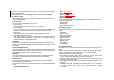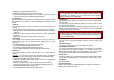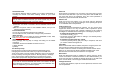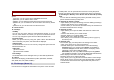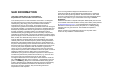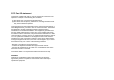User's Manual
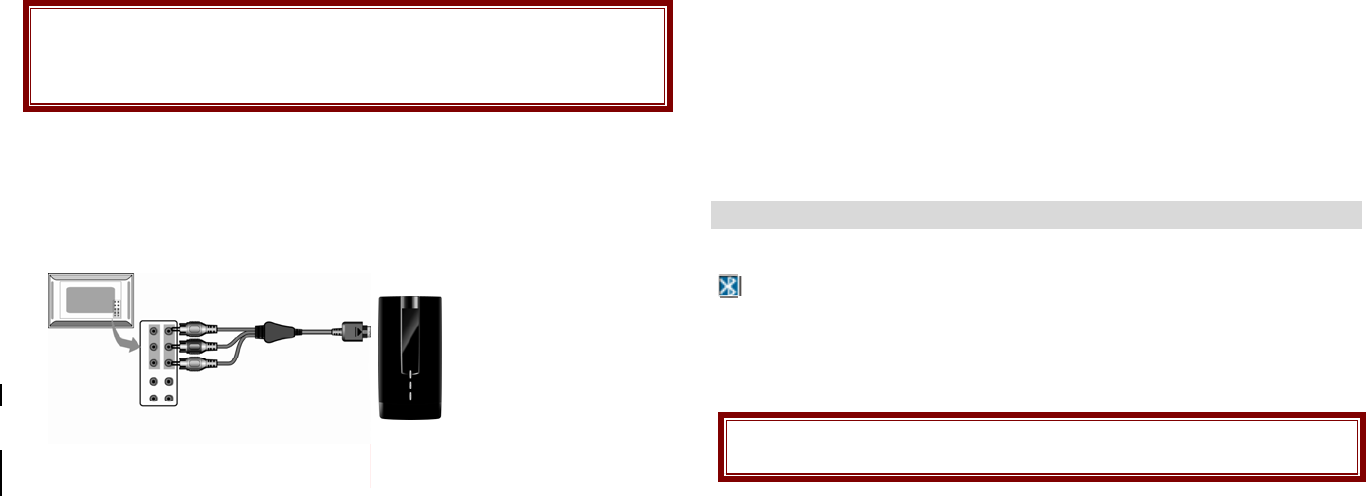
Note:
The initial password is “0000.” After you change your password, you
will need to input the password. If you forgot your password, contact
the service center.
10.7 TV Out
Use this menu to select a video system for a TV.
You can view the display of your phone on a TV screen by connecting
the phone and TV with the TV out cable. This enables you to enjoy the
photos, videos and music stored in the phone’s memory with your family
or friends on a larger screen.
Important TV information
Depending on your particular TV model, the location and shape
of the video input and audio output ports may vary.
Match cable connector and TV port colors.
Depending on the video system, the image may vibrate or in
some other way be less than optimal.
Depending on the video quality, some video clips may not
display.
You cannot use a Bluetooth stereo headset or the zooming
feature in TV Out mode.
You cannot use the touch feature in TV Out mode.
Transfer phone display to a TV
1. With the TV switched on, connect your phone to the TV with a TV out
cable, as shown.
2. Switch the TV to External Input mode. The display switches to TV
Out mode and you can view the phone’s display on the TV screen.
3. If necessary, set the video system for your TV in the TV-out.
10.8 Restore Factory Settings
This feature would reset the phone to the same settings as those
configured at the factory. In this case, it does not delete the downloaded
objects and phone book records.
You will need to input password to restore factory settings. The initial
password is 0000.
11. Bluetooth (Menu 11)
11.1 Bluetooth Mode
To connect this phone to other Bluetooth device, set this option to On.
icon will appear on the idle screen.
The phone’s Bluetooth power will be turned on, until you turn the
Bluetooth Mode off. When you turn off your phone’s power, and turn on
the next time, the Bluetooth power will be On. If the Bluetooth device
was connected, the phone will connect to the device when the phone’s
power is back on.
Note: When you are not using the Bluetooth feature, set the
Bluetooth Mode to Off, in order to save the battery power.
11.2 My Device
This menu will search for the Bluetooth device(s) within the range of
your phone. You can conveniently connect to the frequently using
Bluetooth device by using this menu.
1. Put the device nearest possible when you search a new device.
2. Check to turn on your phone and the new device. For turning on your
new device, see instruction provided by the device manufacturer.
Make sure your phone is in Bluetooth Mode.
3. Select “Inquiry New Device” to find the new device.
4. After your phone finds the device, press [Bond] soft key (left), it might
ask for a pass code. Default pass code is depending on the Bluetooth
device. You might try 0000 as a pass code. Usually the Bluetooth
audio device provides a guide with this pass code.
5. The phone and device will be paired and connected. If you fail this
pair procedure, try again or contact the device manufacturer, or
change to other device.