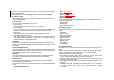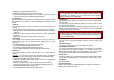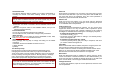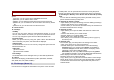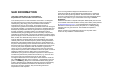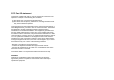User's Manual
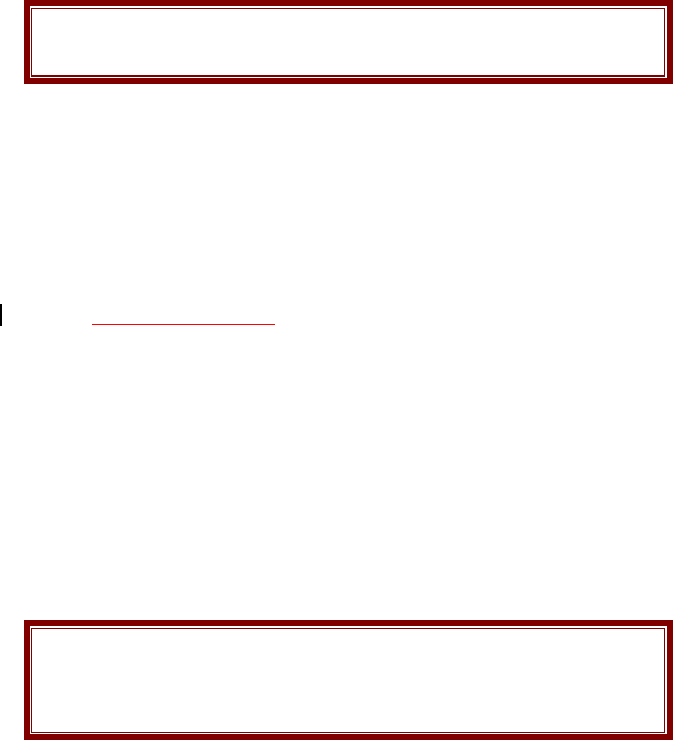
Network Selection
The Network Selection feature enables you to select automatically or
manually the network used when roaming outside of your home
network.
Note:
You can select a network other than your home network only if it has
a valid roaming agreement with your home network.
Options are as following:
1) Automatic: You will be connected to the first available network when
roaming
2) Manual: The phone scans for the available network, and you can
select the network manually.
Preferred Networks
You can set your preferred networks from PLMN list.
You can Add From List, Create New, Change Priority and Delete
Band Selection
This menu allows you to select the service bandwidth to 850, 1800,
1900, 850/1800, 850/1900
Dual Band and Auto.
GPRS Connection
Press [Change] soft key (left) to change the setting for the GPRS
connection.
It will switch and save the GPRS connection to set on:
1) When Needed.
2) Always
10.6 Security Setup
Use this menu to protect the phone against unauthorized use by
managing the several access codes of your phone and SIM card.
There are six types of security setting categories, and you can optimize
security mode by choosing sub menus in “Security Setup” in “Settings”
menu. These security settings will help you to keep privacy and to
prevent other people from using the phone without your permission.
Note:
If you enter an incorrect PIN/PIN2 three times in succession, the SIM
card is blocked. To unblock it, you need to enter your PUK/PUK2. The
codes are supplied by your network operator.
PIN Lock
When the PIN Lock feature is on, the phone only works when you enter
PIN code for the SIM card. If you turn on the phone with the SIM card,
the phone will ask for the password. Once the correct password is
entered, the phone will work with the SIM card.
Phone Lock
When the Phone Lock feature is on, user must enter the password
each time you turn on the phone. Making a call or operating the phone
is not available without the password.
Auto Keypad Lock
To prevent unwanted accidental key presses, you can use this auto
keypad lock function. You may not make a call or operate the phone
until you press the unlock code. However, answering a call, receiving
messages are available without entering the unlocking key sequence.
To change the Keypad Lock setting,
1. Press and hold the
*
key or
2. Press the menu key and select 10. Settings / 10.6 Security Setup /
10.6.3 Auto Keypad Lock.
To unlock the Keypad Lock time setting,
1. Press the [unlock] soft key (left) and * key in sequence, each time
you need to release the keypad lock.
Fixed Dial
When the Fixed Dial mode is enabled, the person using this phone can
call to the phone numbers stored in the Fixed Dial List only.
To make a call to the number not starting the numbers stored in Fixed
Dial List, you must enter the PIN2 to disable Fixed Dial mode. If the
SIM card does not have PIN2, this feature is not supported.
Barred Dial
When the Barred Dial mode is enabled, the person using the phone
cannot call numbers in the barred dial list. To call a barred number, you
must enter the PIN2 to disable the barred dial mode. If the SIM card
does not have PIN2, it will not support the Barred Dial feature.
Change Password
To change the password, input the current password, and then enter
the new password.