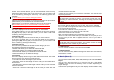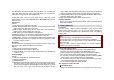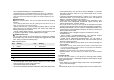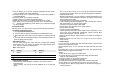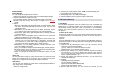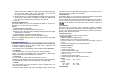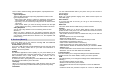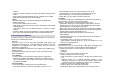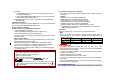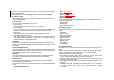User's Manual

the phone to your preferences and needs. You can also reset the settings
to their default values.
To access this menu, press [Menu] in Idle mode and select Settings.
10.1 Phone Setup
Many different features of your phone’s system can be customized to
suit your preferences.
Time and Date
You can set time and date for your phone.
• Set Home City
This menu allows you to set a city as your home city.
• Set Time/Date
This menu allows you to set the current time and date displayed in
the idle screen. Also you can set the day light saving to On/Off.
• Set Format
This menu allows you to set Time Format and Date Format.
• Auto Update of Date and Time
This menu allows the phone to update the current date and time
automatically from the network. You can turn on or off this function by
pressing the [On] or [Off] soft key (left).
Language
Use this menu to select one of several languages for the display text.
Select your preferred language and press [Ok] soft key (left) to save
the setting.
Preferred Input Methods
This menu allows you to define your preferred input method. Once you
set the preferred input method, next time you edit in text input mode, it
will reflect the setting until you change to another.
Shortcuts
This menu allows you to set shortcuts menu list. Press the [Edit] soft
key (left) to edit the dedicated menu for the shortcut numbers.
Dedicated Key
You can use the dedicated keys as shortcut keys to access specific
menus directly from idle mode.
Select from the menu lists, and press [Ok] key to change the dedicated
menu.
Default Dedicated Keys:
Up: Music Player
Down: Alarm
Left : Sounds & Alerts
Right: Tone Setup
Flight Mode
This menu allows you to set Flight Mode. Press the [Edit] soft key (left)
to set the Flight Mode.
• Normal Mode
• Flight Mode
• Query When Power On
10.2 Display Setup
This menu allows you to customize desired phone display items as
below.
• Wallpaper
• Screen Saver
• Power On Display
• Power Off Display
• Main Themes
• Dialer Font Style
• Greeting Text
• LCD Settings
• Idle Settings
10.3 Sounds & Alerts
Use this menu to customize various sound and change settings for the
light.
Select each environment and select “Activate” to activate the setting.
Select “Customize” to customize the Sounds & Alerts settings.
Customizable options are as following:
1) Tone Setup: Incoming Call, Alarm, Power On, Power Off, Folder
Open, Folder Close, Message Tone and Keypad Tone
2) Volume: Ring Tone, Keypad Tone, Folder Tone, Power Tone and
Message Tone, Alarm Tone.
3) Alert Type: Ring, Vibration Only, Vibration And Ring, Vibration Then
Vibration.
4) Intelligent Call Alert: If Intelligent Call Alert function is on, you're able
to hear "Human Voice Tone," and then the incoming melody
sounds off.