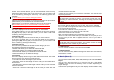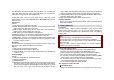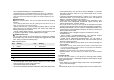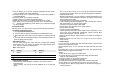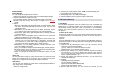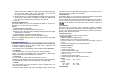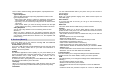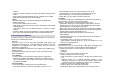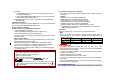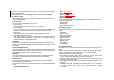User's Manual

network.
• Line Type: Choose a network connection type between Analogue and
ISDN.
• Speed: Select the desired speed from 4.8, 9.6 Kbps and 14.4 Kbps.
• DNS (000.000.000.000): Enter the IP address
GPRS
This setting allows you to change the settings for the GSM Data
network as following.
• Account Name: Edit the account name.
• APN: Enter the access point name used for the address of the GPRS
network gateway.
• User Name: Enter the User Name required to connect to GPRS
network.
• Password: Enter the password required to connect to GPRS network
• Auth. Type: Select the authorization type from Normal and Secure.
9. Entertainment (Menu 9)
The Fun provides you with Java interface and Games. You can use your
phone as your entertainment center.
9.1 Java
Using this menu you can enjoy the embedded Java games and
downloaded Java games or Java Applications from WAP. Follow the
instruction of the application or game. Loading time will vary from
applications to applications.
There are embedded Java games for your mobile phone. (Depending on
Software version)
Press [Option] soft key (left) and select ‘Launch’ to execute the java
game or application.
Java Options:
1) Launch: allows you to launch the selected game or application.
2) Information: displays Java Midlet information of the selected java
game or application, such as name, size, version, vendor, and jad or
jar website of a Midlet.
6.2 Java Settings
You can setup audio, network profile, and free data space.
1) Java Audio: allows you to set the Java audio sound to on or off.
2) Java Vibration: allows you to set the vibration to on or off.
3) Java Network: you can select the java network from the list.
4) Free Data Space: you can view the free data space.
5) Heap Size: you can view the remaining heap size.
9.3 Games
This phone provides you 2 embedded games. Please see the following
instructions for each game, and enjoy the games.
When you select a game, you will have the following menu:
• Start Game: allows you to start playing the game. When you press
the right soft key, it will go back to menu with Resume option added.
Select “Resume” to continue playing the game.
• Game Level: you can choose the game level from Easy/Normal/Hard.
• Best Grades: will display the best records in each level. Press [Reset]
soft key (left) to reset the best grades record.
• Game Help: describes about the game and an instruction.
• Game Settings
- BGM (On/Off): allows you to set the audio sound on or off while you
are playing a game.
- Sound Effect:
allows you to set the sound effect on or off.
- Game Vibration (On/Off): allows you to set the vibration on or off
while you are playing a game.
9.4 Sound Recorder
With this menu, you can record sound in AMR, WAV and AWB format
and use it as voice memo, ring tone, MMS and EMS attachment.
1) Options when there is no record file in the Sound Recorder:
(1) Record
(2) Settings
2) Options, if you have more than one record file:
(1) Record: allows you to start recording.
(2) Play: when there is a file in the list, it will play the recorded sound
file.
(3) Append: allows you to append additional recording to the
previously recorded file. This function is available only for AMR
format files. This option appears when there is any recorded file.
(4) Rename: allows you to change the file name.
(5) Delete: allows you to delete the selected file.
(6) Delete All: allows you to delete all files in the sound record list.