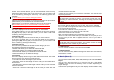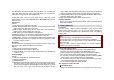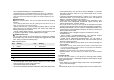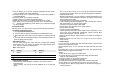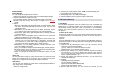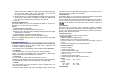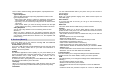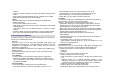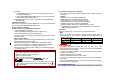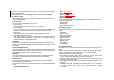User's Manual

5.5 Photo Editor
Photo Manager
You can edit photo image with this function..
1. Select the image file you want to edit in the File Manager storage.
2. Choose ‘Auto Resize’, ‘Main LCD Clip’.
(1) Auto Resize function resizes the selected image to full image
(2) Main LCD Clip function clips a part of image to fit in 240x320
pixels..
3. Option
1) Save As: after editing the selected image, save the image to other
file name. Phone automatically issues a file name. You can also
edit the file name.
2) Add Effect: you can add effect such as Sepia, Grayscale, and so
on. Press the left or right navigation keys to change selection.
3) Add Frame: press left or right navigation keys to change selection
of picture frames.
4) Add Icon: Use the Navigation keys to select the icon. Press the
[OK] key to stamp the icon on the image.
5) Add Text: Edit the text and you can change text color, border color,
shadow color, font size (depending on language), and italic the
font. Press the up, down, left or right navigation key to move the
text. Press the center navigation key to stamp the text.
6) Adjustment: you can adjust brightness, contrast, saturation, hue,
and color (RGB) of the image.
7) Flip: you can flip the image in horizontal left/right, vertical up/down.
8) Expand Canvas: when the image is smaller than 240x320 pixels,
you can expand canvas size to full screen.
9) Help: you can get the method how to add effect, frame, icon and
text.
Image Tile
You can edit photo image by using several shots you saved at Photo
Viewer and combine them in one frame. You can select the layout (2
Image Tile, 4 Image Tile and 9 Image Tile) with this function.
Slide Show
You can view your images as a slide show, a sequential presentation of
each image in the current folder.
1. Select an image folder.
2. Set the Type of play, Speed, Effect, BGM, Horizontal display and
Sound effect from the Setting menu.
3. Select [Play] option. The slide show begins.
3. Select the [Back] soft key (right) to stop the slide show.
6. FM Radio (Menu 6)
6.1 FM Radio
The FM Radio application turns the mobile phone into a portable FM
Radio device. It primarily provides users the interface to a single-chip
electronically turned FM stereo radio for listening to live-broadcast
stations. You must connect the earphone to your phone as it works as
an antenna.
To listen to the radio:
Connect the earphone to your phone. When entering the main screen,
a default frequency is selected and it’s power off for the first time of
entrance.
Options:
From the FM Radio mode, you can access to the FM Radio options by
pressing the <option> soft key (left) for the following options and setting
for the FM Radio.
1) Channel List: By selecting this menu, you can check the saved
Channels. (30 Channels available)
(1) Play : allows you to listen the channel chosen
(2) Edit: allows you to edit the channel’s name
2) Manual Input: allows you to search Channels directly by inputting
the Frequency. If you want to register the channel to the Channel
List, you can save it by pressing long the channel number that you
want to register (Number 1~9).
3) Preset Auto Search: By selecting this menu, you can search the
channels automatically.
4) Settings
(1) Background Play (ON/OFF)
(2) Loud Speaker (ON/OFF)
(3) Record Format (WAV/ AMR/ AWB)
(4) Record Storage (Phone/ Card)
5) Record: With this phone, you can record the channel you are