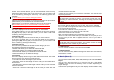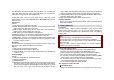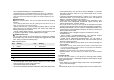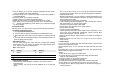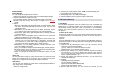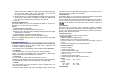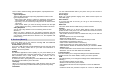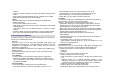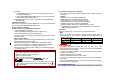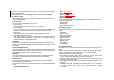User's Manual
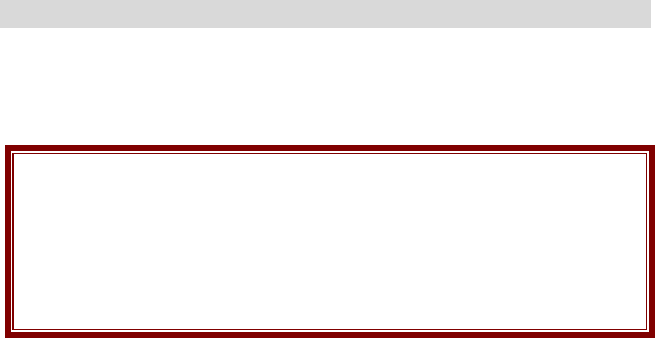
List, Spectrum, ID3 Tag and Detail. ID3 Tag allows you to provide the
music title, album title and singer and Detail allows you to provide the
output of the song, memory size and play time.
To play the music, from the music player screen, select ▶ or from
[Option] soft key (left), select Current List or My Album then play the
song you want.
Current List
Options:
1) Play: allows you to play the music files.
2) Detail: displays details of the music file, such as a Music Title, Artist,
Album, Play Time, File Size and so forth.
3) Add to Rings: allows you to set the music file in the microSD (T-
Flash) card or phone memory as a ring tone.
4) Add: allows you to add a directory to the play list.
5) Remove: allows you to remove the selected file from the play list
6) Remove All: allows you to remove all files from the play list.
7) Make Album: allows you to make the new album with the Current List.
8) Update All Song: allow you to update all song from the Memory Card
or Phone that you chosen.
My Album
You can make the new album from the Current List option. And you can
play, rename and delete this album from this menu.
Options:
1) Play: allows you to play the music files.
2) Rename: allows you to edit the album title.
3) Remove: allows you to remove the selected album from the Memory
Card or Phone.
Player Settings
Options:
1) Play List (From Memory Card/From Phone)
2) Repeat (One/All/Off)
3) Shuffle (On/Off)
4) Background Play (On/Off): allows you to set the Audio Player to play
the music while you are using the phone other than audio player,
such as menu navigation. When Background Play option is On, it will
play the music, even if you press the End key or [Back] soft key
(right). When the Background Play option is Off, and you press the
End key or [Back] soft key (right), it will stop playing the music file.
5) Audio Equalizer: allows you to set equalizer as Normal, Bass, Dance,
Classical, Treble, Party, Pop, Rock.
6) Play Speed (Normal, Fast, Fastest, Slowest, Slow)
4.2 Audio Equalizer
Allows you to set equalizer as Normal, Bass, Dance, Classical, Treble,
Party, Pop and Rock.
5. Camera (Menu 5)
5.1 Camera
You can use the camera module embedded in your phone to take
photos. Before taking a picture, you can set your camera settings on
screen by pressing navigation keys, alphanumeric keys, and [Option]
soft key (left).
Note:
• Do not take photos of people without their permission.
• Do not take photos in a place where cameras are not allowed.
• Do not take photos in a place where you may interfere with another
person’s privacy.
When you take a photo in direct sunlight or in bright conditions,
shadows may appear on the photo.
Taking and Saving a Photo
1. Choose [Camera] menu or press the side camera hot key.
2. Set your camera by using [Option] or alphanumeric keys.
3. After setting the view and take a picture by pressing the [OK] key.
4. The picture will be saved automatically to the Photo Viewer.
5. If you want to send the picture by MMS promptly, select the [MMS]
soft key (left). You can attach the picture automatically.
6. If you want to take more pictures, select the [Back] soft key (right).
The screen will display the camera preview.
You can view the image in the Photo Viewer.
Key Usages in Camera Preview
※ Navigation Keys
• Camera and Video Recorder
(Up & Down Navigation Key): allows you to