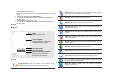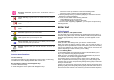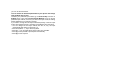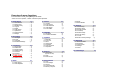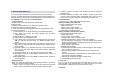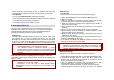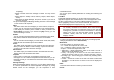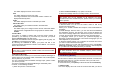User's Manual
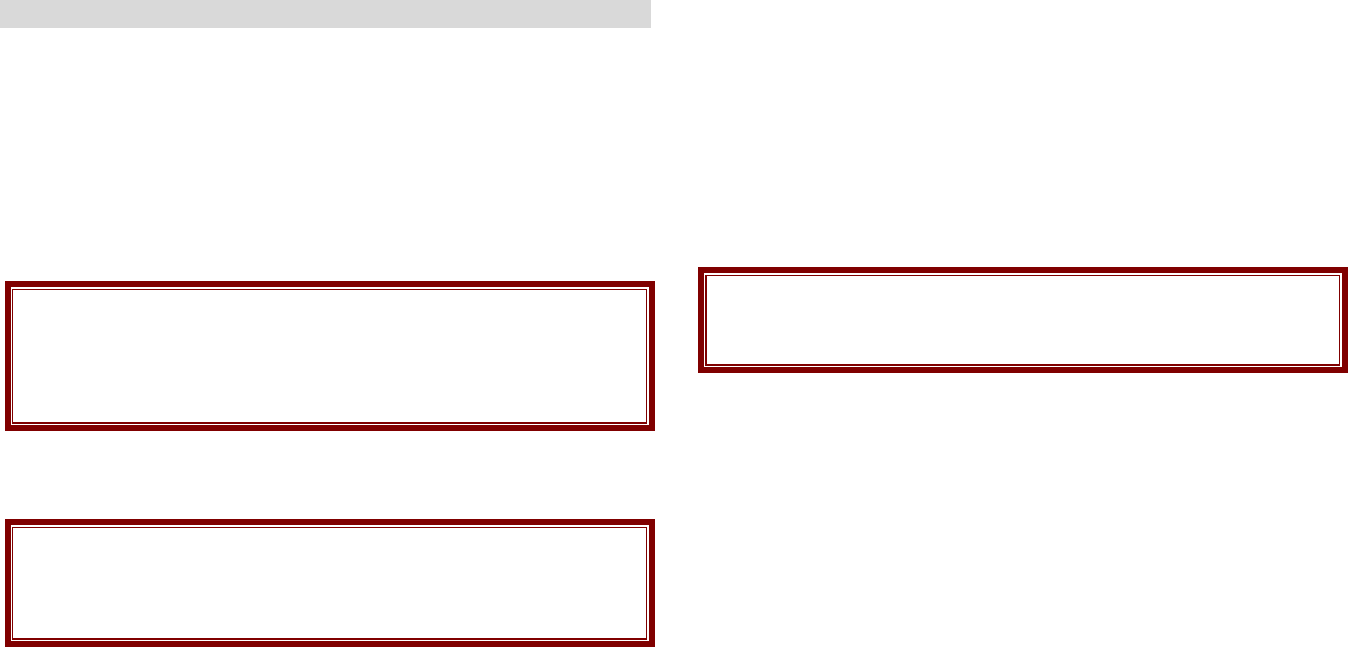
When the human voice prompt function is activated, the phone will
prompt the phone number in the phone book entry list, in voice tone.
View Method
You can search Phone Book by selecting the storage.
• Search All: brings up all the saved phone listings in Phone & SIM card.
• From SIM: brings up the listing in SIM card
• From Phone: brings up the listings in Phone.
2. Messaging (Menu 2)
Use this menu to send and receive short messages and multimedia
messages, and e-mails. You can also use a voice-mail and broadcast
message features. Message functions are available depending on
network services that your service provider supports.
2.1
MESSAGES
The SMS (Short Message Service) function is a network service and
your network may or may not support the service. You can send
messages in Fax, Page, E-mail and Text format. To send text messages
by phone, you must obtain the SMS center number from your service
provider, and enter it on the SC Address option in Profile Settings menu.
Note: • The Message service may not be available on all networks.
Some network allows it only within its own network.
• The maximum number of characters allowed in a short
message varies by service provider. If your message exceeds
the maximum number of characters, the phone will split the
message.
Multimedia Message Service (MMS) delivers messages containing a
combination of text, image, video and audio, from phone to phone or from
phone to e-mail.
Note: • The maximum size allowed for a message can differ,
depending on your service provider.
• Depending on the file type or DRM (Digital Rights
Management) system, some files may not be able to be
forwarded.
Write Message
Text Message
Use this menu to create and send a message as following
1. Select [Text Message] menu in the [Writing Message] menu.
2. Make a message.
3. After you complete the message, press the [Option] soft key (left)
and then select “Done.” Choose one of following options.
1) Send Only: Sends the message to the recipient phone number. It
will not save the message.
2) Save and Send: Saves the message, and send it to the required
recipient.
3) Save Only: Saves the message so that you can send it later.
4) Send to Many: Send the message to multiple recipients. Select
Edit List to add up to 10 recipient(s).
5) Send by Group: Sends the message to the Caller Group. Select a
Caller Group from the list.
4. You can input the number directly or get from the phone book by
pressing the [Search] soft key (left).
5. The phone will display the Message sending Success or Fail
message on the screen for all recipients.
Note: If you receive a call while you are writing a message, the
message will be backed-up and after the call finishes, the
phone will display [write message] mode. You can finish the
message without losing the data
Multimedia Message
Use this menu to create and send a message as following
1. Select [Multimedia Message] menu in the [Writing Message] menu.
2. Compose a message. You can edit To, CC, BCC, Subject, and
Content. You can input the number directly or get from the phone
book by pressing the [Search] soft key.
3. After you complete the message, press the [Option] soft key (left)
and then select “Done.” Choose one of following options.
1) Send Only: Sends the message. It will not save the message.
2) Save and Send: Saves the message, and send it to required