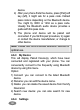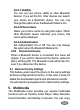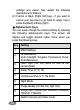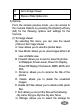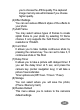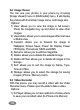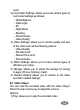User's Manual
93
soft key (left) and edit the picture name, and press
the left soft key [Option] then select “Done.”
(6) You can view the image in the Image Viewer.
2) Key Usages in Camera Preview
Navigation Keys※
(1) In the camera preview mode,
A. Brightness Setting (Left & Right Navigation Key):
allows you to adjust the brightness (exposure
value). When you press the right navigation key,
the camera preview screen will become brighter,
and the left navigation key the opposite.
B. Zoom Setting (Up & Down Navigation Key): By
pressing the navigation key up or down, you can
zoom in and out the preview.
C. Shutter (Center Navigation Key and Side hot
key): you can take a picture by pressing the
shutter key.
(2) In Camera option mode,
A. You can use the left and right navigation keys to
select an option.
B. You can use the up and down navigation keys to
navigate through the option list.
Function Keys※
There are more functions. You can use these functions
by pressing the keys.
(1) Option (Left Soft key) – press the [Option] soft key
(left) to view and select options for the Camera