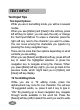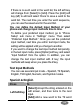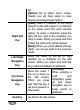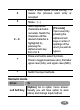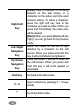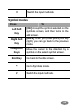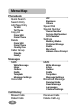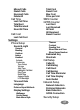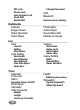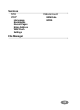User's Manual
42
list.
[Option] Go to option menu screen.
Usually you will have option to save
(done) and change Input method.
Right Soft
Key
[Clear] Clear a character of the string
entered on the edit screen or a character
on the active word (the word remains
active). To erase a character, press the
right soft key next to the character you
want to erase. When you press and hold
[Clear], the entire entry will be cleared.
[Back] When you press [Back] soft key
(right), you can go back to the previous
mode.
Left / Right
Navigation
Key
Move the cursor to the left or right
direction by a character on the edit
screen. When you press and hold this
key, it will scroll leftward or rightward.
Up / Down
Navigation
Key
Move the cursor 1
line up or down on
the edit screen.
When you press
and hold this key, it
will scroll upward or
downward.
[T9 mode]
When entering a
word and
highlighted, press
up and down
navigation key to
swap words in
database.
End Key
Go back to the idle screen.