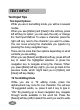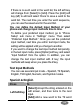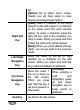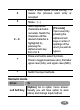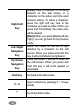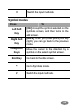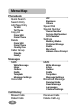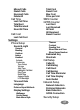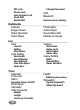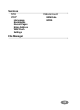User's Manual
40
TEXT INPUT
Text Input Tips
Text Input Options:
While you are in text editing mode, you will be in several
modes.
When you see [Option] and [Clear] in the soft key, press
left soft key for option: you can save the entry or change
the Text Input Method. To erase a character, press the
right soft key next to the character you want to erase.
You can move among the characters you typed-in by
pressing the 4 way navigation keys.
There can be more than two options depending on what
contents you are editing.
When you see [Select] and [Back] soft key, press left soft
key to select the highlighted selection or press the
navigation key to navigate among the choices. When
you press [Back] soft key (right), you can go back to the
previous mode, which might lead you to [Option] and
[Clear] soft key display.
T9 Text Editing Mode
While you are in T9 editing mode, press the
alphanumeric key once for one character. You will see
T9 suggested words, i.e. press 6 and 4 key to type in
“OK.” By pressing up or down navigation key, navigate
through words available in the word list. Press the
[Select] soft key (left) to select the word you want to write.