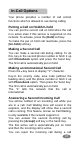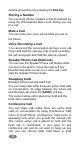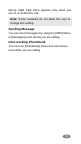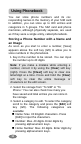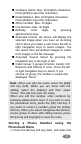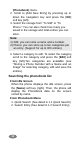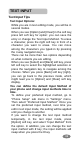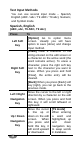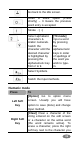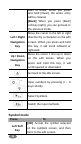User's Manual Part 2
Text Input Methods
You can use several input mode – Spanish,
English (ABC / abc / T9 ABC / T9 abc), Numeric,
and Symbol mode.
Spanish, English
(ABC, abc, T9 ABC, T9 abc)
Press To
Left Soft
Key
[Option] Go to option menu
screen. Usually you will have
option to save (done) and change
Input method.
Right Soft
Key
[Clear] Clear a character of the
string entered on the edit screen or
a character on the active word (the
word remains active). To erase a
character, press the right soft key
next to the character you want to
erase. When you press and hold
[Clear], the entire entry will be
cleared.
[Back] When you press [Back] soft
key (right), you can go back to the
previous mode.
Left / Right
Navigation
Key
Move the cursor to the left or right
direction by a character on the edit
screen. When you press and hold
this key, it will scroll leftward or
rightward.
Up / Down
Navigation
Key
Move the cursor
1 line up or
down on the edit
screen. When
you press and
hold this key, it
will scroll upward
or downward.
[T9 mode]
When entering
a word and
highlighted, up
and down
navigation key
to swap words
in database.
34