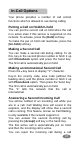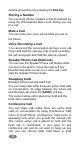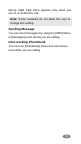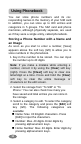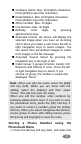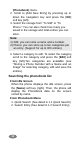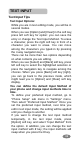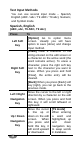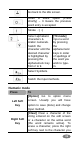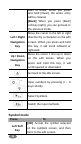User's Manual Part 2
TEXT INPUT
Text Input Tips
Text Input Options:
While you are in text editing mode, you will be in
several modes.
When you see [Option] and [Clear] in the soft key,
press left soft key for option: you can save the
entry or change the Text Input Method. To erase
a character, press the right soft key in front of a
character you want to erase. You can move
among the characters you typed-in by pressing
the 4 way navigation keys.
There can be more than two options depending
on what contents you are editing.
When you see [Select] and [Back] soft key, press
left soft key to select the highlighted selection or
press the navigation key to navigate among the
choices. When you press [Back] soft key (right),
you can go back to the previous mode, which
might lead you to [Option] and [Clear] soft key
display.
You can define the default Input Method of
your phone and change input methods time to
time.
To define your preferred input method, go to
“Phone Setup” sub menu in “Settings” menu.
Then select “Preferred Input Method.” Once you
set the preferred input method, next time you
edit in text input mode, the setting will be applied
until you change to another.
If you want to change the text input method
temporarily, in the text input mode, press
[Option] soft key, and select “Input Method” from
the option. In addition, you can change the text
input method with # key; the input methods will
swap when you press the # key.
33