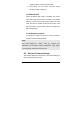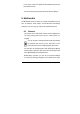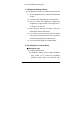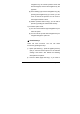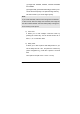User's Manual
Page 116
(1~6), and [Option] soft key (left).
1. Taking and Saving a Photo
By using these functions, you can take a photo and save.
1) Choose [Camera] menu or press the Camera side
hot key.
2) Then the screen will display the camera preview.
3) Set your camera using [Option] or pressing the
navigation key right and left to set brightness or
up and down to set zoom.
4) After setting fit the view and take a picture by
pressing the Camera side hot key.
5) If you want to save the picture, select the [Save]
soft key (left) and edit the picture name, and press
the left soft key [Option] then select “Done.”
6) You can view the image in the Image Viewer.
2. Key Usages in Camera Menu
Navigation Keys※
1) In Camera preview mode,
(1) Brightness Setting (Left & Right Navigation
Key): allows you to adjust the brightness
(exposure value). When you press the right