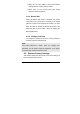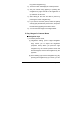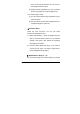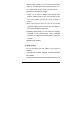User's Manual
Page 117
key (down navigation key).
2) Then the screen will display the camera preview.
3) Set your camera using [Option] or pressing the
navigation key right and left to set brightness or
up and down to set zoom.
4) After setting fit the view and take a picture by
pressing the center navigation key.
5) If you want to save the picture, select the [Save]
soft key (left) and edit the picture name, and press
the left soft key [Option] then select “Done.”
6) You can view the image in the Image Viewer.
2. Key Usages in Camera Menu
Navigation Keys※
1) In Camera preview mode,
(1) Brightness Setting (Left & Right Navigation
Key): allows you to adjust the brightness
(exposure value). When you press the right
navigation key, the camera preview screen will
become brighter, and the left navigation key the
opposite.
(2) Zoom Setting (Up & Down Navigation Key): By
pressing the navigation key up or down, you can