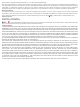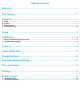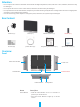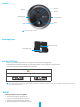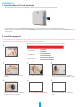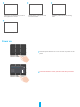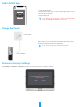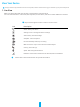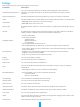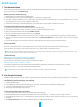User's Manual

7
Settings
In the settings page, you can set the parameters of the device.
Parameter Description
Intelligent Human Detection
You can customize the detection notication by changing the value of detection
sensitivity. The higher sensitivity is, the easier people farther to the camera can be
detected.
Detection Notication If disabled, notications will not be pushed to your app once targets are detected.
Audio If disabled, there will be no audio when you are viewing real-time videos or recorded videos
Audio Mode
• Intercome: Press and hold to send voice messages.
• Voice Call: Tap to start a voice call.
Status Light
If enabled, the LED indicator on the camera will be on; otherwise the LED indicator will not
be on.
IR Light
IR light helps the camera get black and white images in low light conditions. If disabled,
quality of images captured in dark environments will be inuenced.
Day/Night Switch
• Auto (recommended)
• Auto Switch Sensitivity:
• High Sensitivity
• Medium Sensitivity
• Low Sensitivity
• Enforcing Day Mode: IR mode stays off.
• Enforcing Night Mode: IR mode stays on,with clear images in dark environment.
Screen Setting
• Auto wake-up: When a person is detected, the screen automatically wake up, with higher
power consumption.
• Brightness: You can select the brightness level, the higher level you select, the
brightness of the video will be higher.
• Sleep: You can select the time of the screen sleep.
Battery You can see the battery capacity.
Time Zone You can select time zone as needed here.
Date Format You can select date format as needed here.
Wi-Fi
You can see the Wi-Fi that the device has connected to, and you can tap to change to
another Wi-Fi.
Wi-Fi Management
• Static DNS: If enabled, you can customize the DNS address.
• Wi-Fi Sleep Mode: You can choose the Wi-Fi Sleep mode.
• Low Power Mode
• Ultra-Low Power Mode
Cloud Storage You can subscribe and manage the cloud storage.
Storage Status You can see micro SD card status and capacity.
Device Version You can see device version here.
Image Encryption If enabled, your picture and videos will be protected by the device password.
Oine Notication If enabled, notications will be pushed to your app once the camera is oine.
User Guide You can read user guide of the camera here.
About
You can mark where the device is installed, and get product category, device model, serial
number, and device QR code here.
Delete Device Tap to delete the camera from your EZVIZ account.