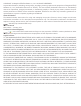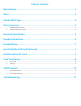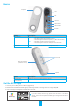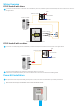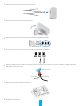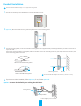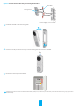User's Manual
7
Doorbell Setup
1
Add your doorbell to EZVIZ app.
1. Remove the faceplate of the doorbell.
2. Log in to your EZVIZ account.
3. On the Home screen, tap “+” on the upper-right corner
to go to the Scan QR Code interface.
4. Scan the QR code on the device or the cover of this
quickstartguidewhentheindicatorashesblue
quickly.
5. Follow the wizard to add the doorbell to the EZVIZ app.
6. Put the faceplate back.
2
Choose the corresponding chime type.
1. In the EZVIZ app, tap the Chime Type in the Device
Settings interface to go to the Chime Type interface.
2. Choose the chime type which you have installed in
your home.
Install the Micro SD Card (Optional)
1. Remove the cover on the side of the doorbell with the
screwdriver.
2. Insert a micro SD card (sold separately) into the slot
until a click.
3. Place the cover back on, and tighten the screws with
the screwdriver.
After installing the micro SD card, you should initialize the
card in the EZVIZ app before using it.
Initialize Micro SD Card
1. In the EZVIZ app, tap the Storage Status in the
Device Settings interface to check the micro SD card
status.
2. If the card status displays as Uninitialized, tap to
initialize it.
3. The status will then change to Normal and it can
store videos.