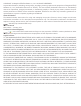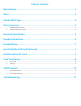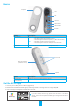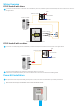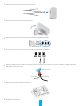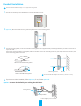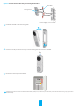User's Manual
2
Basics
Reset Button
MIC
LED Indicator
Doorbell
QR Code
Faceplate
Lens
Name Description
LED Indicator
Red
• Solid Red: Doorbell is starting up.
• Slow-flashing Red: Network disconnected.
• Fast-flashingRed:Doorbellexception(e.g.MicroSDcarderror).
Blue
• Solid Blue: Doorbell is functioning properly.
• Fast-flashing Blue: Doorbell is ready for Wi-Fi connection.
Reset Button
Holdfor5secondstoresetandentertoWi-Ficonfigurationmode.
Micro SD Card Slot
(Behind the cover)
Speaker
Terminals
Name Description
Micro SD Card
(sold separately)
Initialize the card in the EZVIZ app before using it.
Get the EZVIZ App
1. Connect your mobile phone to Wi-Fi (suggested).
2. Download and install the EZVIZ app by searching “EZVIZ” in the App Store or Google PlayTM.
3. Launch the app and register an EZVIZ user account.
If you have already used the app, please make sure that it is the latest
version. To find out if an update is available, go to the app store and search
for EZVIZ.
EZVIZ App