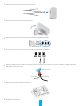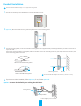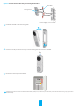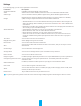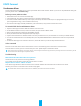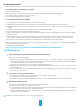User's Manual
11
Use Google Assistant
With the Google Assistant, you can activate your EZVIZ device and watch live by speaking Google Assistant voice commands.
The following devices and apps are required:
1. A functional EZVIZ app.
2. In the EZVIZ app, turn off the "Image Encryption" and turn on the "Audio" in the Device Settings page.
3. A TV with functional Chromecast connecting to it.
4. The Google Assistant app on your phone.
To get started, follow the steps below:
1. Set up the EZVIZ device and make sure it works properly on the app.
2. Download the Google Home app from the App Store or Google Play StoreTM and log into your Google account.
3. On the Myhome screen, tap “+” on the upper-left corner, and select "Set up device" from the menu list to go to the Set up
interface.
4. TapWorkswithGoogle,andsearchfor"EZVIZ",whereyouwillnd"EZVIZ"skills.
5. Enter your EZVIZ username and password, and tap Sign in.
6. Tap the Authorize button to authorize Google to access your EZVIZ account, so that Google can control your EZVIZ devices.
7. Tap Return to app.
8. Follow the above steps to complete the authorization. When synchronization is completed, EZVIZ service will be listed
under your list of services. To see a list of compatible devices under your EZVIZ account, tap on the EZVIZ service icon.
9. Now try some commands. Use the name of the camera that you created when you set up the system.
Users can manage devices as a single entity or in a group. Adding devices to a room allows users to control a group of devices
at the same time using one command.
See the link for more information:
https://support.google.com/googlehome/answer/7029485?co=GENIE.Platform%3DAndroid&hl=en
Troubleshooting
1
I have installed my doorbell, but the chime in my home doesn’t function.
Please confirm the following details.
1. Make sure the right input voltage range (16V to 24V) has been used. Your doorbell is designed to work with at least 16
volts of AC power, which is in line with a majority of standard doorbell systems. Doorbell running at a lower voltage (or
runs on DC rather than AC) may cause chime malfunction.
2. Select the right chime type (same as the product label) in the EZVIZ app.
3. Make sure the chime model used in your home is compatible with the doorbell. Please check the compatibility list on
www.ezvizlife.com.
4. By any possibility exhaustion of the Doorbell’s built-in battery, please power up the doorbell for at least 30 minutes
beforeusingitforthersttime.
2
I have failed to connect my doorbell to Wi-Fi.
1. Makesureyourdoorbellisnotblockedbyrewalloranylimitationinyournetwork.
2. Do not connect too many devices to the router.
3. Make sure the static IP setting is disabled and the router can distribute IP address to your device (DHCP is on).
3
My doorbell is offline frequently.
1. Make sure the doorbell has received strong and stable Wi-Fi signal.
2. Make sure your router and the internet is functional.
3. Thedoorbellrequiresatleast2Mbpsuploadingspeed,pleasemakesurethebandwidthofthenetworkissufcient,
and do not have too many devices connected to the router.
4. If all the troubleshooting techniques listed above does not resolve the problem, please delete the device from your
EZVIZ account, reset and re-add.
For additional information about the device, please refer to www.ezvizlife.com.