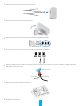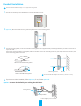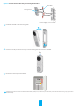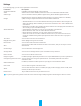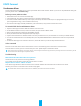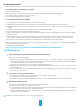User's Manual
9
Settings
In the settings page, you can set the parameters of the device.
Parameter Description
Answer Doorbell Call If disabled, a doorbell call will not be answered.
Audio Audio functions. When disabled, neither live view or recorded videos will have audio.
Status Light You can tell device status by different lights shining. When disabled, lights will be off.
IR Light
IR light helps the camera get black and white images in low light conditions. If disabled,
quality of images captured in dark environments will be influenced.
Alarm Notification
• Alarm Notification: You can select different detecting modes and the device will give out
alarms accordingly. When enabled, you will receive notifications 24/7 with no Notification
Schedule set.
• Notification Schedule: When enabled, the device will turn the message push notification on/
off according to your scheduled settings.
• Set Notification Schedule: You can set your notification schedule here.
• Motion Detection Area: You can select detection area here.
• Motion Detection Sensitivity: You can select detection sensitivity here.
• Select the mode: You can select 3 different modes here. If you choose the former two
modes, an audible warning will be prompted if the device detects motion of people or
animals.
Time Zone
You can select time zone as needed here.
Daylight Saving Time
Select daylight saving time as needed.
Date Format
You can select date format as needed here.
Wi-Fi
You can see the Wi-Fi that the device has been connected to, and you can tap to connect
another Wi-Fi.
Cloud Storage You can subscribe cloud storage here.
Storage Status You can see the storage status of your cloud and memory card here.
Device Version You can see the device version here.
Image Encryption
If enabled, images captured by the device can only be avaliable after you enter a password.
Change Encryption Pass word
You can change your encryption password here. The default password is the device
verification code.
Offline Notification
If enabled, notifications will be pushed to your app once the doorbell is offline.
User Guide You can read user guide of the device here.
About
You can mark where the device is installed, and get product category, device model, serial
number, and device QR code here.
Delete Device Tap to delete the device from your EZVIZ account.
For privacy protection, please remove SD card or other storage media(if any)when transferring the device to others.