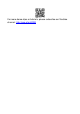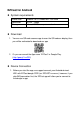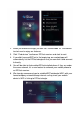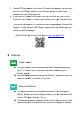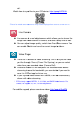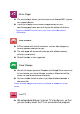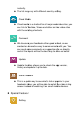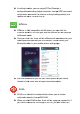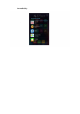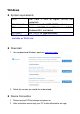User`s manual
In setting
function
configuration
s
setup router
connection for internet surfing
update
the latest FW over the air.
EZMirror
EZMirror
is fully compatible with Miracast, you can click the
EZMirror button in EZCast
to Miracast mode.
Once you turn it on, there will be a 60seconds
mobile phone to
Miracast
function
We also
recommen
network
at the same time to keep internet
DLNA
DLNA is an
industrial
multimedia
formats
When you click DLNA button, there will be a pop
you have installed the DLNA app in the list, you can switch to it
function
, you can setup EZCast Receiver
s
including output resolution,
change
connection for internet surfing
,
boot up priority and
the latest FW over the air.
is fully compatible with Miracast, you can click the
EZMirror button in EZCast
app, and the receiver will be switched
to Miracast mode.
Once you turn it on, there will be a 60seconds
countdown
mobile phone to
connect
with the receiver. Please select your
function
in your mobile phone setting page.
recommen
d
you link your smart phone to your home
at the same time to keep internet
connection
industrial
standard which allows you to stream
formats
throughWiFi/LAN.
When you click DLNA button, there will be a pop
-
you have installed the DLNA app in the list, you can switch to it
, you can setup EZCast Receiver
’s
change
SSID password,
boot up priority and
is fully compatible with Miracast, you can click the
app, and the receiver will be switched
countdown
for your
with the receiver. Please select your
in your mobile phone setting page.
you link your smart phone to your home
connection
.
standard which allows you to stream
-
up support list, if
you have installed the DLNA app in the list, you can switch to it