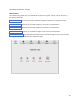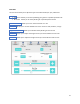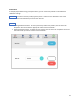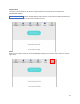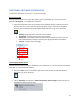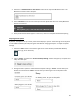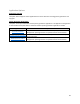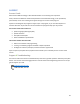Product Manual
27
External Display Settings
The EyeOn supports connecting an external display via the HDMI port on the side of the device (see
“EyeOn Features” on pg. 5 for reference). To adjust settings for an external display:
1. Select the “Start” button in the bottom-right corner of the task bar (see Windows Desktop
Overview on pg. 11 for reference).
2. Type in “Display” and select the “Display settings” button that pops up. The display settings
menu will open.
3. Select the display that you would like to adjust settings for and use the menus below to create
the desired adjustments.
Tip: Your EyeOn display will always be number “1”. Any external display will be listed as number
“2”.
If no external display is detected by your device, then display “2” will not show on this menu.
Note: The display settings menu will allow you to change various settings like the orientation,
resolution, and scaling of your external display.