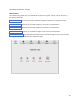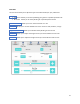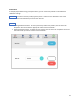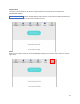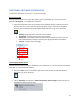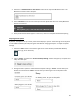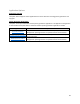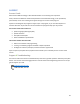Product Manual
25
ADDITIONAL SOFTWARE INFORMATION
Additional Windows Features & System Settings:
Browsing your Files
Any files that are saved to your device (documents, pictures, downloads, etc.) can be found in the
Windows “File Explorer”. To navigate the File Explorer:
1. Select the File Explorer button on the bottom of the Windows task bar to open the file menu.
Once the file menu is open, select the appropriate folder that you would like to navigate to,
from the menu on the left side (see Windows Desktop Overview on pg. 11 for reference).
• “Desktop” shows any files or shortcuts on your desktop.
• “Documents” is used to store any files on your device.
• “Downloads” is the default location for any files downloaded to the device. Files are
often downloaded here and then sorted into the appropriate folders listed above.
• “Pictures” is used to store any images.
Connecting a Bluetooth Device
External Bluetooth devices (switches, headphones, mice, keyboards, etc.) can be wirelessly connected to
the EyeOn. To connect a Bluetooth device:
1. Select the “Start” button in the bottom-right corner of the task bar (see Windows Desktop
Overview on pg. 11 for reference).
2. Type in “Bluetooth” and select the “Bluetooth and other device settings” button that pops up.
The Bluetooth device menu will open.