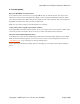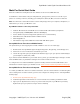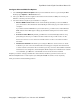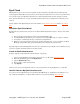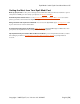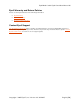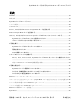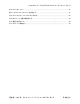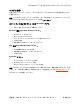Operation Manual
Eyefi Mobi Card & Eyefi Cloud User Manual 13
Configure Advanced Mobi Pro Options
1. Select Configure Advanced Options when presented with the choice or go to the Eyefi Mobi
Desktop app's Options or Preferences menu.
2. Place your Mobi Pro into the supplied card reader and insert it into a USB port or insert your
Mobi Pro card into your SD card slot.
3. Select the advanced options you would like to configure:
• Wireless RAW Transfer: RAW Transfer is turned ON by default. If you shoot in RAW on
your camera those files will transfer automatically and wirelessly to your mobile device or
computer.
If you want to transfer RAW files to your mobile device, you will need to enable Wireless
RAW Transfer in the Mobi app's settings; by default this setting is turned off for mobile
devices.
• Selective Transfer Mode: By default, your Mobi Pro card automatically transfers every
photo that you shoot. If you enable Selective Transfer mode you will need to use the
Protect or Lock key on your camera to mark the photos or videos you wish to transfer
wirelessly.
• Infrastructure Network: This allows you to add your Mobi Pro card to a home or studio
network so you can connect to it without disconnecting your computer from the Internet
or other network connections. We recommend you only connect to trusted Wi-Fi networks.
This feature is not designed to work with public Wi-Fi hotspots. If an infrastructure network
is not available, your Mobi Pro card will still connect via its own direct network.
Anytime you wish to change your Mobi Pro card's advanced features you will need access to a
Windows PC (Windows 7 or later required) or a Mac (OS X 10.10—Yosemite or later required).
Now get out there and start taking pictures!
Copyright © 2015 Eye-Fi, Inc. | Version 1.6 | 4/1/2015 English [EN]