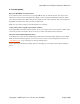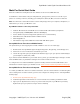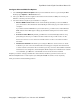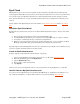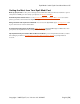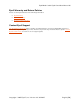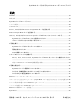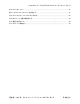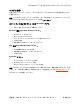Operation Manual
Eyefi Mobi Card & Eyefi Cloud User Manual 11
4. Transfer photos
Does your Eyefi Mobi card have power?
Your camera needs to be turned on so your Eyefi Mobi card can transfer photos. You may need to
adjust your camera's power-management settings to prevent it from immediately turning off; switch
your camera's "Auto Power Off" setting to the longest amount of time possible. This ensures that your
Eyefi Mobi card has power when it needs to transfer files.
Make sure your camera stays on until all transfers are complete.
Is your camera close enough to your phone or tablet?
If your Eyefi Mobi card fails to transfer photos, move your camera closer to your phone or tablet. Take
several more photos and wait a minute or two to see if the card transfers the new photos.
Has your camera disabled Eyefi transfers?
Some Eyefi Connected cameras disable Eyefi card transfers by default, which will prevent your Eyefi
Mobi card from transferring photos. You can check to see if your camera is Eyefi Connected on our
compatibility page
, or by checking your camera's settings menu.
If your camera has disabled your Eyefi card's functionality, you can enable it in the "Eye-Fi Settings"
menu.
Copyright © 2015 Eye-Fi, Inc. | Version 1.6 | 4/1/2015 English [EN]