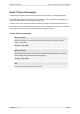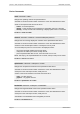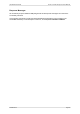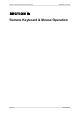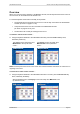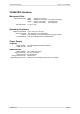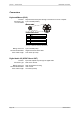User Guide User guide
Table Of Contents
- What is VN-MATRIX?
- Functional Overview
- Example System Application
- Front Panel Features
- Rear Panel Features
- Accessories
- Choosing a Suitable Location
- Mains Power Connection (via PSU)
- Mains Power Cord (for PSU)
- Setup and Connection Procedure
- The VN-MATRIX Web Interface
- Configuring a VN-MATRIX as an Encoder (source)
- Configuring a VN-MATRIX as a Decoder (display)
- Troubleshooting
- Encoder Set Up
- Decoder Set Up
- System Set Up
- Overview
- Setting-up a Serial Data Stream
- Setting-up a Serial Passthrough Group
- Setting-up a Remote Control Group
- Serial / Telnet Commands
- Overview
- VN-MATRIX Hardware
- Serial Interface – Quick Reference
- Telnet Interface – Quick Reference
- Web Interface – Quick Reference
- Network Characteristics

VN-MATRIX User Guide Section 6: Remote Keyboard & Mouse Operation
I458GB issue 6 Page 97
Overview
When a PC source is being viewed by a VN-MATRIX decoder, remote keyboard and mouse control of
the source PC can be achieved via the decoder unit.
For remote keyboard and mouse functionality to be possible:
The keyboard and mouse ports of the source PC must be fully connected to the VN-MATRIX
encoder (as shown on page 37 or 38),
A keyboard and mouse must be connected to the VN-MATRIX decoder
(as shown on page 39 or 40), and
The decoder must currently be viewing the PC source.
To initiate a remote control session…
Using the keyboard attached to the VN-MATRIX decoder, press the Scroll Lock key twice,
followed by the F1 key.
The source monitor will briefly show
MK:Remote in the top left-hand
corner…
The display monitor will briefly show
MK:Forward in the top left-hand
corner…
MK:ForwardMK:Remote
MK:Remote MK:Forward
NOTE: Local keyboard and mouse control of the source will be disabled. See below for instructions on
regaining local control.
To terminate a remote control session…
Using the keyboard attached to the VN-MATRIX decoder or encoder, press the Scroll Lock key
twice, followed by the F2 key.
Both the source monitor and display monitor will briefly show MK:Local in the
top left-hand corner…
MK:LocalMK:Local
MK:Local MK:Local