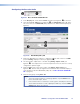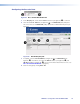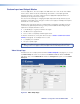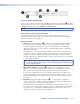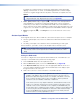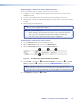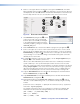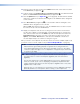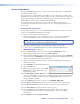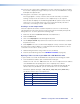User Guide Owner's manual
Custom Output Modes
The decoder Format tab allows you to create custom video output formats for displaying
decoded video data streams.
One of the issues encountered when some graphics sources are used in conjunction with
VN‑Matrix encoder and decoder systems is that the encoder often produces a loop‑through
image and states that it has detected a valid input mode. However, the decoder outputs a
display splash screen that states “No Matching Output Mode.”
The following section describes how to create a custom output mode that will be
automatically selected by the decoder when it “sees” the corresponding input mode from
the encoder.
Creating a CVT output mode
This procedure requires you to access the VN‑Matrix decoder unit over a Telnet connection
and access the VN‑Matrix web GUI using a browser.
To create a coordinated video timing (CVT) mode:
1. Ensure that the graphics source causing the issues is connected to the VN‑Matrix
encoder and that the encoder has detected the correct mode for that source.
NOTE: Make sure that the source is displaying an image that occupies the entire
desktop, such as a window that has been maximized.
2. Verify that an image is present on the loop‑through output of the encoder.
3. Connect a PC to the VN‑Matrix network and start the VN‑Matrix web GUI (see
VNM250 GUI Login on page 33).
4. From the
Device List, select the encoder. Click the videoPort0 link in the
Configuration panel and then select the Video Setup tab.
5. When the Video Setup page opens, make a note of the horizontal resolution (digHSize)
and vertical resolution (digVSize) that are displayed in the Device Status panel. These
will be used as the basis for the new output mode.
6. Return to the device list and select the decoder that is displaying the “No Matching
Output Mode” screen.
7. Click display0 in the Configuration panel.
8. Click the Format tab.
9. When the Format page opens, click the New
Format
button. A pop‑up box opens (see
the figure to the right).
10. In the New Output Format Name field in the prompt window, enter a name for the
mode you are building. It is a good idea to use the resolution, refresh rate, and PC type
(such as Mac or Linux) in the title. The name “1280x960_60Hz_Dell” is used in the
following example. Click OK.
11. From the Name drop‑down list, select the mode (1280x960_60Hz_Dell).
12. In the Active Pixels field, enter the horizontal resolution that was noted in step 5.
13. In the Active Lines field, enter the vertical resolution that was noted in step 5.
14. In the Frame Rate field, enter the refresh rate of the source.
15. Click the CVT button. The VN‑Matrix unit now attempts to build a mode using
the standard CVT timing calculator. The remaining values on the screen update
automatically.
16. Click Update and then click Save Formats.
VNM 250 • Configuration with the VNM 250 GUI 83