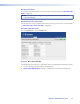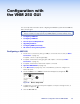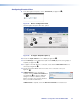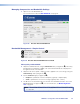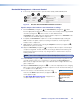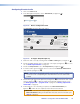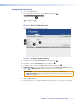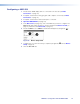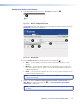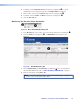User Guide Owner's manual
Configuration with
the VNM 250 GUI
This section provides information about configuring the VN Matrix system with the VNM250
GUI control program.
NOTE: The VNM 250 GUI control program should only be used with small systems (10
devices or fewer). For larger systems, the VNM Enterprise Controller must be used.
z Configuring a VNE 250
z Configuring a VND 250
z Custom Input and Output Modes
z Upgrading Firmware
z Configuring KVM Functionality
z RS-232 Pass-through Configuration
Configuring a VNE 250
1. Ensure that a source device (analog or HDMI) is connected to the encoder (see Video
Connections on page 20).
If required, connect a loop‑through display.
2. If required, ensure that the analog program audio input is connected (see Audio
Connections on page 21).
3. If required, ensure that the return audio output is connected.
4. Open the VNM 250 GUI (see page 33).
5. In the Device List (see page 35), click on the VNE 250 you wish to configure. The
Device tab opens.
6. Ensure the Mode is set to enable in the Device Setup panel (see figure 46,
1
):
11
2
2
Figure 46. Device Setup Panel
7. Configure the on‑screen text overlay, which appears on the pass‑through monitor, as
required (see figure 46,
2
).
8. Click the Save All tab.
VNM 250 • Configuration with the VNM 250 GUI 66