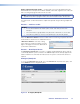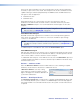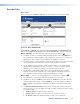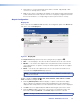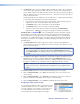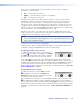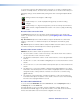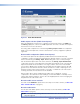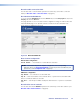User Guide Owner's manual
Decoder Tabs
Device tab
Select a decoder in the Device List tab and click to open the decoder device page.
22
1
1
Figure 40. Decoder Device Tab
The Accounts and Alarms tabs disappear but Device, Upgrade, and Peripherals tabs
appear, with the Device tab highlighted. The decoder Device tab is split into four panels:
Device Summary — provides information about the device (see figure 40
1
):
z If required, the device is named by editing the Name text box and clicking Update. Use
any combination of letters, numbers, and the underscore character. Do not use spaces.
By default, the device name is the word device followed by the device ID.
z The device status is a read only field. It can be Active (a device that is online and under
control) or No Device (a device that cannot be contacted by the controller).
z The IP address, port, and cport are the current IP address of the streaming port
network (LAN 2), the UDP port the device is using to contact the controller, and the
UDP port on the controller that is being contacted. This field is read only.
z The link status can be Good (indicates little or no management packet loss), Fair
(indicates a small amount of packet loss), or Poor (indicates a bad link). If the link is
poor, determine whether the link has sufficient bandwidth for the traffic.
Device Setup — controls some of the global actions for the device (see figure 40
2
).
z The device type is a read‑only field and shows Display for a decoder.
z The Mode can be set to enable (normal operation), disable (for a decoder, the video
stream is replaced by a splash screen), standby (for a decoder, disables all output), or
test (suspends normal streaming and displays a splash screen with the words Test
Mode
).
z The Identity/Source/No Source check boxes allow the device name and source
type to be shown on the local display. This helps to identify a specific encoder in a large
or complex system.
z Identity displays the device name or device ID.
z Source displays the name of the encoder that is currently connected.
z No Source enables the Identity text when no valid source is detected.
VNM 250 • VNM 250 GUI Overview 57