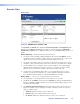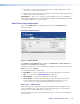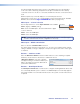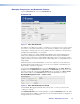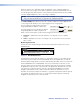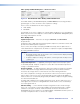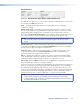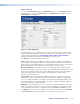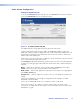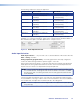User Guide Owner's manual
Managing Compression and Bandwidth Settings
From the Configure tab, click on the Bandwidth tab:
Bandwidth Tab
Figure 31. Video Bandwidth Tab
The VNE 250 can apply various types of compression to an input source in order to reduce
the volume of source data streamed across the network. In addition, various parameters
are provided to manage and, if necessary, limit the amount of data flow to ensure that the
available network bandwidth is not exceeded.
The default compression settings applied by the VNE 250 offer a balance between the
quality of the displayed material and network bandwidth. Where network bandwidth is
restricted, extra compression can be applied. Depending on the source type and content,
significant reduction in streamed data can be achieved with little or no perceptible effect on
image quality.
Alternatively, where network bandwidth is not an issue, compression can be reduced to
provide improved image quality. In most cases, this is not required as the VNE 250 uses
highly efficient compression algorithms.
From the Video Configuration tab, click on the Bandwidth tab. The Video Setup tab
disappears and the Bandwidth tab is highlighted. The Bandwidth tab can be set to show
two levels of detail, by selecting the Less Detail button (see figure 31) or More Detail
button (which replaces the Less Detail button when the GUI window contracts).
Bandwidth Management panel — simple control
Figure 32. Video Bandwidth Tab (Less Detail)
The Bandwidth Management panel provides a basic level of control over the encoder
compression settings.
The maximum bit rate of the streamed image is set with the Bandwidth slider. The slider
may be adjusted from 1 Mbps to unlimited. The selected maximum bit rate is displayed on
the right hand side of the slider bar.
VNM 250 • VNM 250 GUI Overview 48